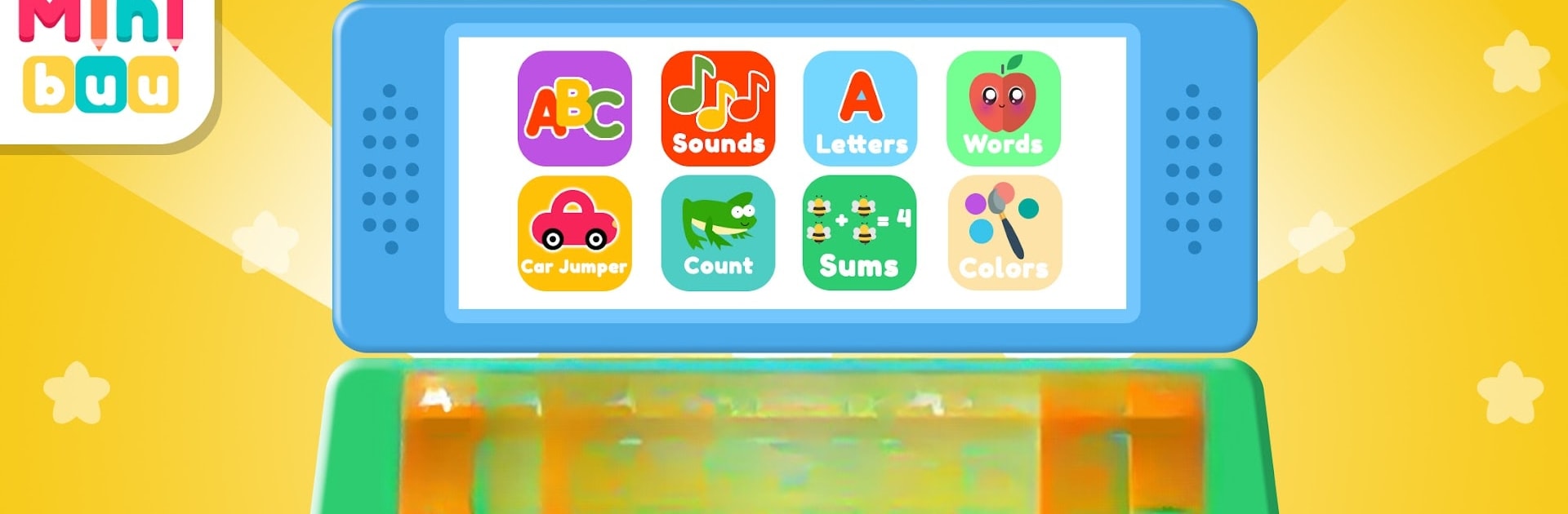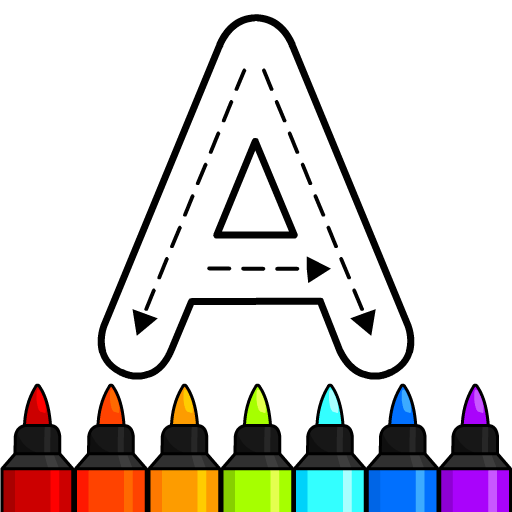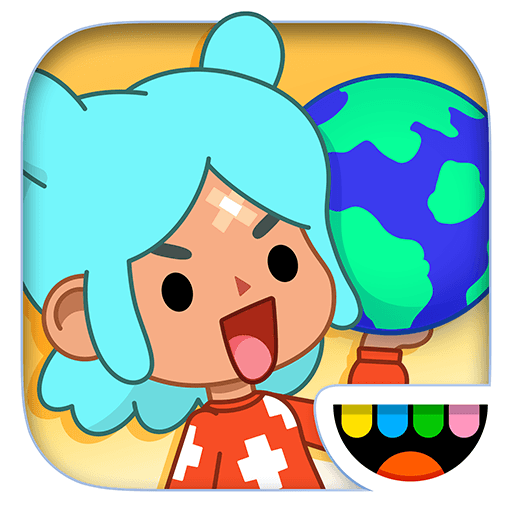Step into the World of Kids Computer – Fun Games, a thrilling Educational game from the house of Minibuu. Play this Android game on BlueStacks App Player and experience immersive gaming on PC or Mac.
About the Game
Kids Computer – Fun Games, brought to life by Minibuu, is all about letting kids explore, play, and pick up new skills along the way. This is no ordinary educational game — it’s basically a bright, cheery playground packed with activities that genuinely keep little ones curious and entertained. Whether your child loves drawing, matching, counting, or even making friends with dinosaurs, there’s always something fresh to discover here.
Game Features
-
Alphabet Adventures
With fun examples like A for Apple and B for Bee, kids will connect letters to real-world objects. The clever keyboard even guides them to write out words and practice drawing letters, one by one. -
Mini Games Galore
There’s a whole collection of short games: splash around in a fishing challenge, go berry-picking with ducks, or pop a few balloons just for fun. Every game is designed to hook kids in without overloading them. -
Learn by Playing
From a jumping frog that helps with basic counting, to little math puzzles that sneak numbers into the action — learning is wrapped right into the gameplay so it never feels like homework. -
Creative Corner
Budding artists aren’t left out. The game’s coloring and painting tools let kids fill in cute drawings, experiment with colors, and just let their imagination run wild. -
Sound and Sight
Bright visuals, happy faces, cheerful voices, and playful sound effects bring everything to life. Kids Computer – Fun Games supports different languages, too. -
Clock Game
When it’s time for something different, the clock mini-game teaches kids how to read the time in a way that makes sense to them. -
Easy Navigation
Everything’s right at your fingertips and simple enough for young players to explore on their own. For families who want to enjoy these games on BlueStacks, controls feel smooth and responsive throughout.
Each activity in Kids Computer – Fun Games encourages laughter, discovery, and the joy of learning — all wrapped up with a playful Minibuu touch.
Start your journey now. Download the game on BlueStacks, invite your friends, and march on a new adventure.