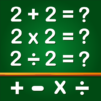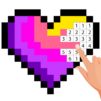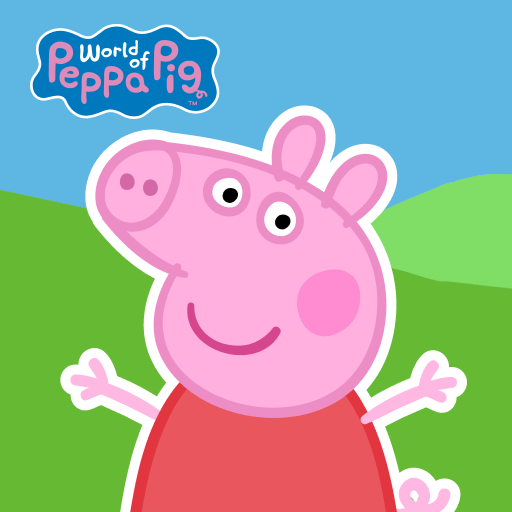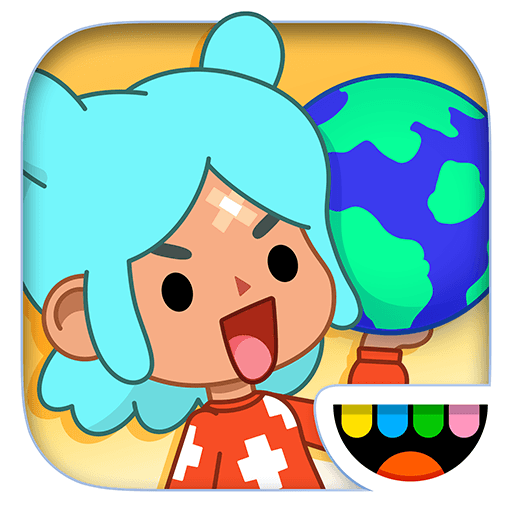Math Games Kids Learn Addition is a Educational Game developed by GunjanApps Studios. BlueStacks app player is the best platform to play this Android Game on your PC or Mac for an immersive Android experience.
Download Math Games Kids Learn Addition on PC with BlueStacks and explore an engaging educational game for your child to learn math! Math Games Kids Learn Addition gives you more than 20 mini-games designed to help kids ages 2-6 learn addition, subtraction, and number counting through fun and engaging games.
Math Games Kids Learn Addition features cute graphics and fun music that will keep your child entertained while they learn number literacy and develop logical reasoning skills. Best of all, the math games are designed to be played offline, so your child can learn and play anywhere.
Whether at home or at school, Math Games for Kids is the perfect tool to help your child develop their math skills in an enjoyable and entertaining way.
Download Math Games Kids Learn Addition on PC with BlueStacks and watch your child’s love for math grow!