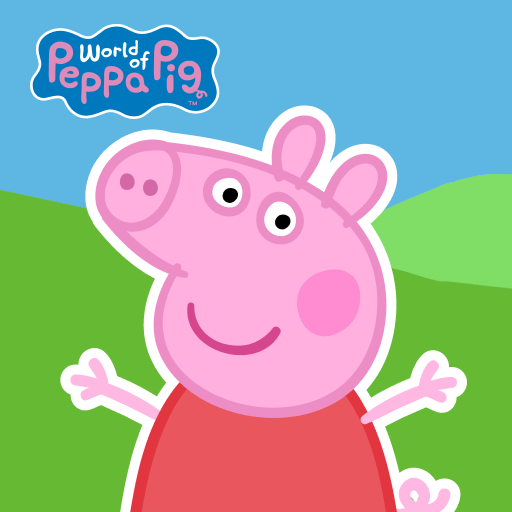Join millions to experience My Pretend Grocery Store – Supermarket Learning, an exciting Educational game from Beansprites LLC. With BlueStacks App Player, you are always a step ahead of your opponent, ready to outplay them with faster gameplay and better control with the mouse and keyboard on your PC or Mac.
About the Game
Remember those childhood shopping trips, tagging along and imagining you were the one in charge? My Pretend Grocery Store – Supermarket Learning lets kids jump right into those moments and play out their own supermarket adventures. Whether it’s scanning groceries, stocking shelves, or exploring the aisles, there’s plenty to keep curious minds and tiny hands busy. It’s seriously all about exploring, pretending, and, honestly, seeing what happens when you press every single button in sight.
Game Features
-
Hands-On Shopping Fun
Stroll the aisles, grab whatever looks good, and send it all down the conveyor belt. Kids get to run the show—pick up items, hear the “beep” of scanning, and even pop open the register just because. -
Life-like Scenes
Everything’s up for a little poking and prodding. Flip light switches, open fridge doors, tap fans, or see what happens when you tap those mystery items! Interactive details are everywhere—you never know what might open, close, or flash. -
Lots of Playable Characters
Choose a character, drop them into the story, and hand them all sorts of goodies. Shopping baskets, balloons, coffee, greeting cards… if you’ve seen it in a supermarket, it’s probably somewhere in here. -
Loads of Groceries and Surprises
The fun isn’t just in the items you know—there are popsicles, fresh fruits, flowers, ice cream, and some surprises tucked away on the shelves. Stock up or go wild collecting, there’s no wrong way to play. -
Creative Role Play
Kids aren’t just watching things happen—they call the shots, mix things up, and build their own little grocery story with every tap. The possibilities in this Educational experience from Beansprites LLC really are endless, especially for little imaginations. -
BlueStacks Compatibility
Prefer using bigger screens for play? You can enjoy all these features more comfortably with BlueStacks, letting kids see every cute detail and try out every interactive bit with ease.
Start your journey now. Download the game on BlueStacks, invite your friends, and march on a new adventure.