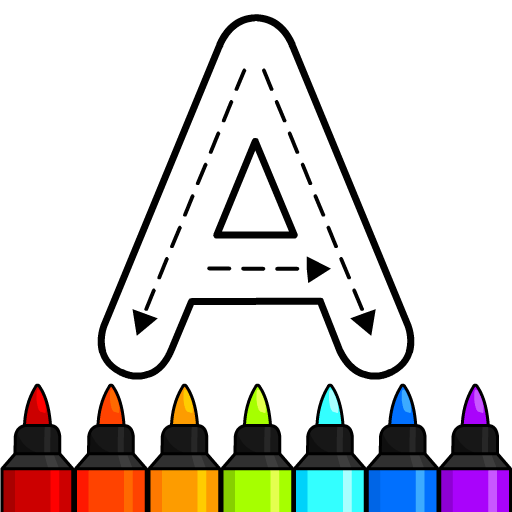Imagine stepping into a vibrant virtual world where creativity knows no bounds. Welcome to My Pretend Home & Family Town by Beansprites LLC, an educational wonderland where you take the reins of your dream family life. In this engaging app, you get to create your ideal home, manage your pretend family, and embark on adventures that foster learning and imagination.
BlueStacks app player is the best platform to play this Android game on your PC or Mac for an immersive gaming experience.
Whether you’re a young learner or simply young at heart, this app promises hours of interactive fun and exploration. My Pretend Home & Family Town falls under the Educational category on the Google Play Store, making it an ideal choice for parents and children alike. The game encourages creativity, problem-solving, and imaginative play. It’s the perfect platform to teach kids about daily life routines, responsibilities, and family dynamics in an entertaining and interactive manner.
The developer, Beansprites LLC, is renowned for its commitment to creating educational and engaging apps for kids. With a strong emphasis on learning through play, they have crafted an app that seamlessly blends education with entertainment.
One of the standout features of this game is its open-ended gameplay. You can design your own house, customize rooms, and populate your family with unique characters. As you explore the town, you’ll encounter various activities like going to school, cooking in the kitchen, or playing in the backyard. The possibilities are endless, and the game adapts to your choices, ensuring a unique experience each time you play.
Moreover, My Pretend Home & Family Town offers the flexibility to enjoy the game on your PC or Mac using BlueStacks. This means you can immerse yourself in the world of pretend family life on a larger screen, enhancing your gaming experience.
Experience the joys of My Pretend Home & Family Town by Beansprites LLC, where imagination knows no bounds. Dive into a world of creativity, learning, and family fun on your PC or Mac using BlueStacks, and let your imagination run wild as you explore this captivating virtual town. Discover the endless possibilities and create your unique family story today.