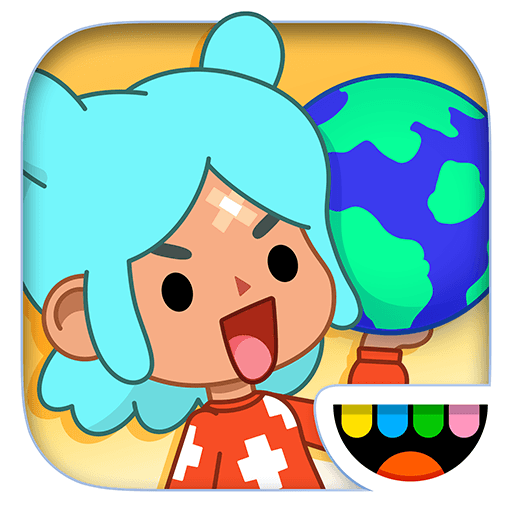From the innovators and creators at App Family Kids – Games for boys and girls, MyMemo – Make Educational Matching Games is another fun addition to the World of Educational games. Go beyond your mobile screen and play it bigger and better on your PC or Mac. An immersive experience awaits you.
About the Game
MyMemo – Make Educational Matching Games is all about making learning personal and fun for kids—and honestly, creating those “aha!” moments is a blast for grown-ups, too. Picture a matching game that doesn’t just rely on generic cards—you can mix in your own photos, sounds, and even text to design unique memory decks. Whether you want to help your child learn new words, match animal families, or just put together a silly game using the family dog and everyone’s favorite snacks, MyMemo lets you do exactly that. And hey, if you’re running it on BlueStacks, you get the bonus of crisp visuals on a bigger screen.
Game Features
- Total Customization: Upload your own images, record personal audio notes, and type out custom text, so every deck becomes uniquely yours—or your kiddo’s.
- Split Decks, Real Connections: You’re not stuck matching cow-to-cow or apple-to-apple anymore. Pair pictures that belong together, like uppercase and lowercase letters or parents and baby animals—think “dog” with “puppy,” not just “dog” matched with “dog.”
- Flexible Card Options: Pick from game boards featuring 6, 8, 12, 16, or even 20 cards. Make the game as simple or as challenging as you need, depending on the day… or your child’s mood!
- Built-in Starter Decks: If you want to jump right in, grab one of four included decks—Vehicles, Tools, Fruits and Vegetables, and Animals—all ready to go with images and sounds.
- Multilingual Audio Support: With audio in five languages—English, Spanish, German, French, and Swedish—kids can get exposure to new languages while they play.
- Child-Friendly Controls: The interface is designed for even the littlest hands, making play and deck building intuitive and stress-free.
- Kid-Safe Settings: Lock up edit mode and tweaks behind a special setting, so you can hand over your device without worry. There’s also a quick toggle to mute sounds for children who might be sensitive to sudden audio cues.
- Teacher-Tested Design: Created in collaboration with Swedish preschool teachers, MyMemo fits right into educational environments, encouraging discovery, creativity, and sharing among classmates.
Get ready for a buttery smooth, high-performance gaming action only on BlueStacks.