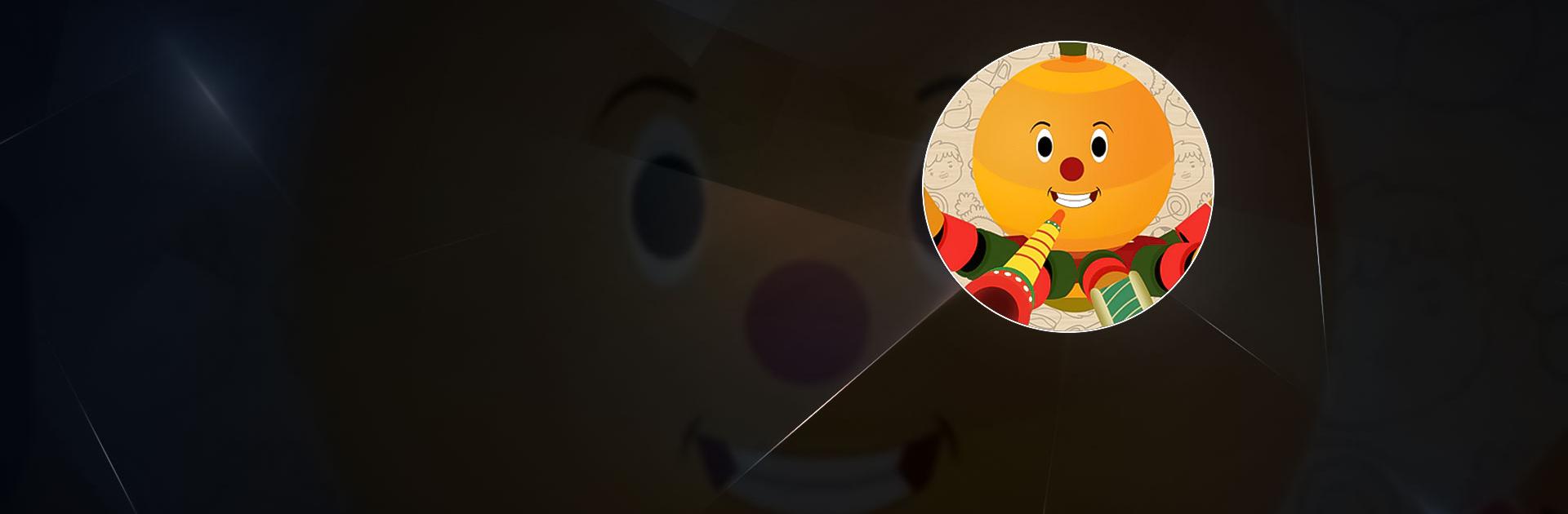OckyPocky : English For Kids is an Educational game developed by OckyPocky. BlueStacks app player is the best platform to play this Android game on your PC or Mac for an immersive gaming experience.
Communicating in English is a skill that can benefit your child greatly in the future. Give them a leg up in learning this difficult language by downloading OckyPocky : English for Kids on PC.
OckyPocky is India’s premier English-teaching Android game. It’s designed to help preschool children learn how to communicate in English through the help of fun characters, catchy rhymes, and simple drawings and animations.
This game doesn’t just use text to teach your children English. Instead, it plays back audio to guide your child in how to pronounce different words correctly. This is extremely helpful for learning English pronunciations that aren’t common in your mother tongue.
While your child gets the benefit of learning a new language through OckyPocky, the game also has people compete against each other to earn high scores. Those with the highest scores will appear on the leaderboard, giving them bragging rights until they’re knocked off their pedestal.
Download OckyPocky : English For Kids on PC with BlueStacks and learn English in a fun and imaginative way.