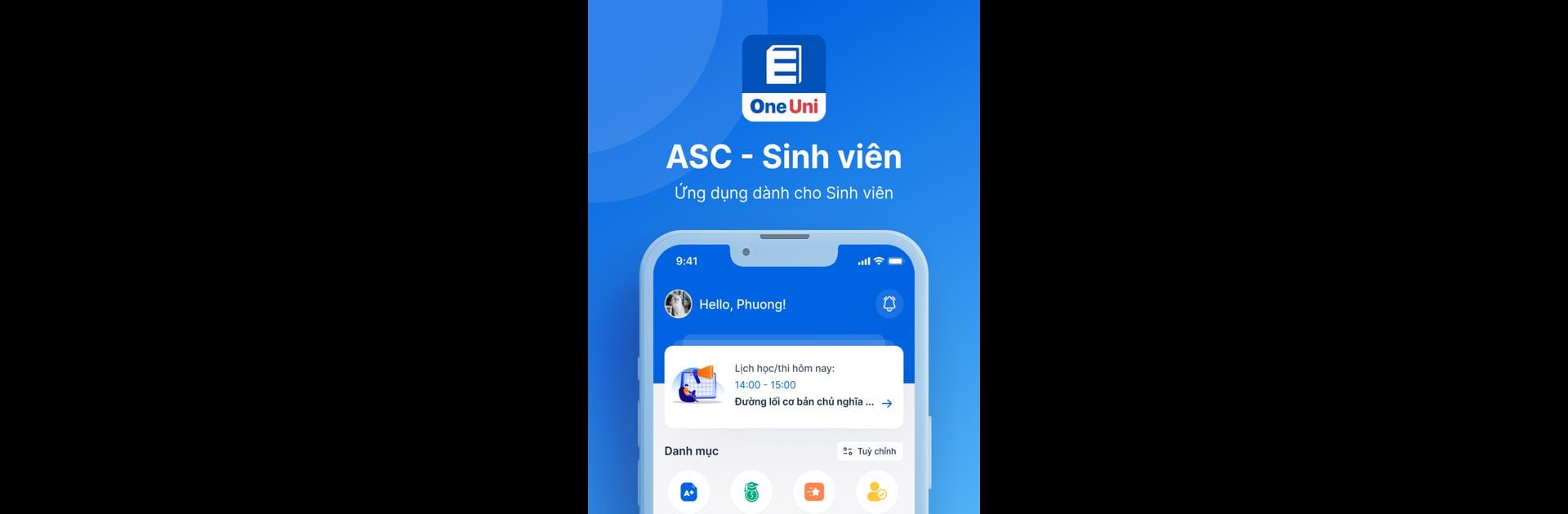Explore a whole new adventure with OneUni, a Educational game created by ASCVN. Experience great gameplay with BlueStacks, the most popular gaming platform to play Android games on your PC or Mac.
OneUni feels a bit like having your school life organized in one place, only it runs as a smooth app you can open even on your PC with BlueStacks. Instead of scrambling to find each detail – like class schedules, grades, or when tuition needs to be paid – everything’s right there in the app. Students can check out what classes are coming up, see past results, and even keep an eye on surveys or feedback for teachers and the school. If anything changes, like a schedule update or a new announcement, a notification just pops up.
Parents get to follow how things are going at school without sending dozens of messages. They can see scores, training points, or keep track of outstanding fees. It’s pretty similar for teachers too – they can sort through schedules, work assignments, and salary info, and manage leave or extra work straight through the app. There’s no real game or story, it’s more about making school stuff a little less confusing and a bit more manageable, especially if you’re switching between phone and computer depending on what’s around.
Get ready for a buttery smooth, high-performance gaming action only on BlueStacks.