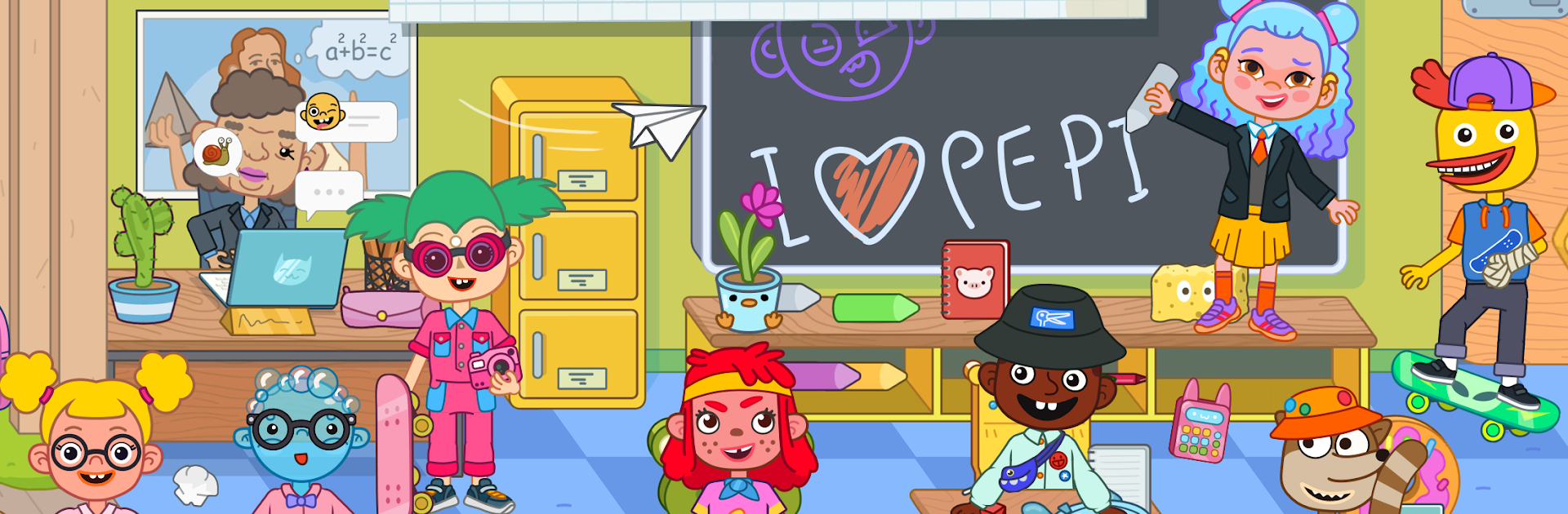From the innovators and creators at Pepi Play, Pepi School: Fun Kid Games is another fun addition to the World of Educational games. Go beyond your mobile screen and play it bigger and better on your PC or Mac. An immersive experience awaits you.
About the Game
Pepi School: Fun Kid Games by Pepi Play is your ticket to a bright, busy school full of surprises around every corner. Whether you’re into sports, crafting, science, or just hanging with new pals, this educational game turns every school day into an adventure. It’s a playful mashup of learning and imagination, letting kids mix real-world subjects with pure fun—sometimes with a wacky twist!
Game Features
-
Active Sports Zone
Wanna get moving? There’s a whole sports classroom where you can play soccer, relax with some yoga, or team up for all sorts of activities. It’s all about energy, teamwork, and a little friendly competition. -
Learning Hub & Mini-Games
Explore the main classroom for puzzles, origami, tech gadgets, and—yes—classic math games tucked in with clever twists. Between creative challenges and relaxing games, there’s plenty for curious minds. -
Outdoor Nature Zone
Love the outdoors? Plant and take care of your garden, join a scout group, or even take part in a snail race. Don’t miss camping out by the fire or spotting the legendary bigfoot hiding out amongst the trees. -
Science Classroom Wonders
Ever wanted to watch a homemade volcano erupt, play in a creative gravity room, or experiment with light and prisms? Here, science feels magical. There are even playful lessons about the solar system and atmosphere. -
Cafeteria & Bubble Tea Bar
The kitchen isn’t just for lunchtime—get creative mixing up bubble teas, try your hand at making pizza or tacos, and see what recipes you can invent. All the tools are at your fingertips. -
Fully Customizable School
Make every classroom your own. Decorate with stickers and posters or dress up your characters in vibrant outfits so they’re ready for the big events. -
Diverse Cast of Characters
With over 20 unique characters to meet and play with—each bringing their own interests and style—everyone fits in, and every story is a little different. -
Expandable World
New classrooms and mini-games are always being added, so there’s always something new to check out. Play on BlueStacks to enjoy Pepi School: Fun Kid Games with even more comfort and control. -
Inclusive & Educational Fun
Every section blends real subjects—math, art, science, sports, gardening, and more—with laughter and hands-on play. The game gently encourages inclusion, kindness, and curiosity along the way.
Start your journey now. Download the game on BlueStacks, invite your friends, and march on a new adventure.