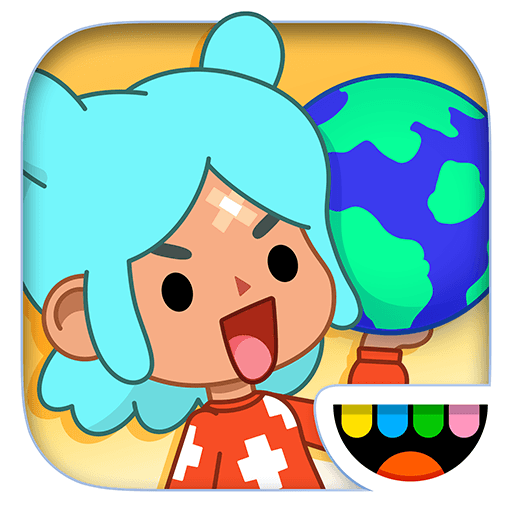Join millions to experience Screen Translator: Game & Chat, an exciting Educational game from eecorp.info. With BlueStacks App Player, you are always a step ahead of your opponent, ready to outplay them with faster gameplay and better control with the mouse and keyboard on your PC or Mac.
About the Game
Screen Translator: Game & Chat makes real-time understanding feel easy. Point your camera, tap your screen, and watch confusing words turn into something you can actually read—whether you’re in a match, scrolling a chat, or checking a screenshot. It’s an Educational title from eecorp.info that focuses on quick, practical translation without the homework vibe.
Game Features
-
On‑Screen Translate
Tap to translate what’s on your display while you play or chat, so you don’t have to jump between apps mid-conversation or mid-battle. -
Camera Translate
Aim your camera at printed text to get instant results. Need English to Hindi on the fly? It’s built right in for quick, in-the-moment understanding. -
Photo Scanner + OCR
Snap a picture or import an image and let the OCR scanner pull out clean text. It even does a solid job with tricky sources like photo negatives. -
Text Scanner for Everyday Use
Grab text from images, screenshots, or docs and copy it wherever you need—paste into chat, search it, or save it for later. -
One Tool, Many Little Tasks
Screen translate, camera translate, and a straightforward text translator live in one place, so your workflow stays simple. -
Smooth on a Bigger Screen
Prefer using a PC? Run it with BlueStacks to translate from a larger display and use your keyboard to edit or paste results more comfortably.
Get ready for a buttery smooth, high-performance gaming action only on BlueStacks.