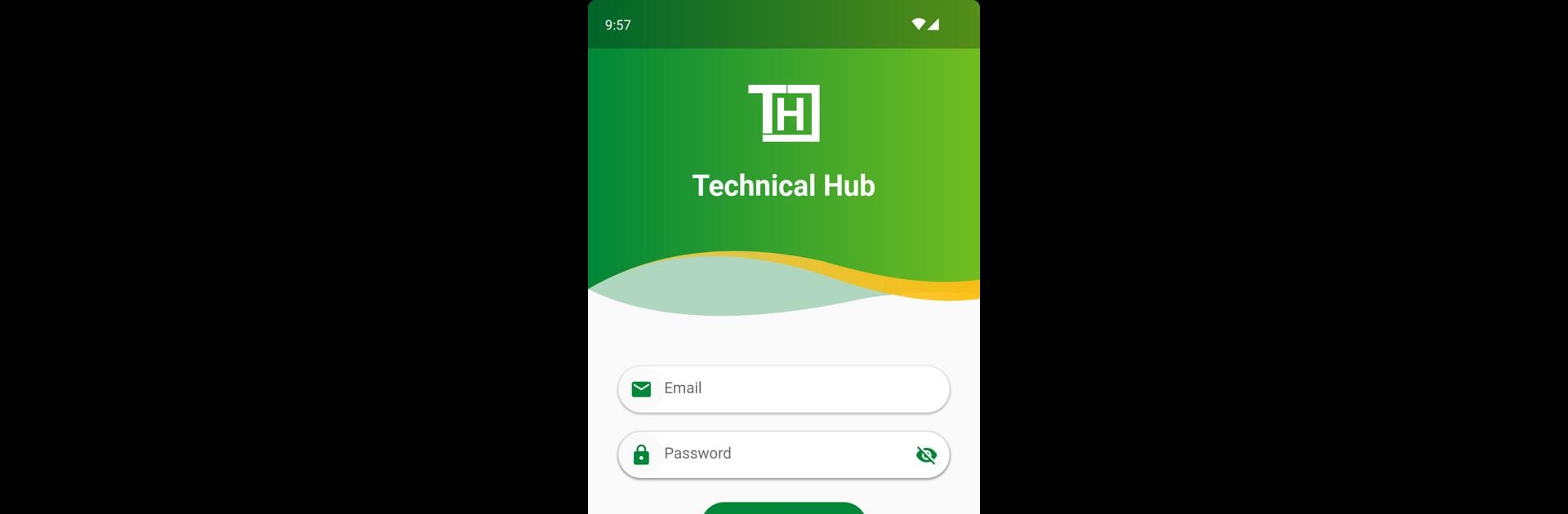Technical Hub brings the Educational genre to life, and throws up exciting challenges for gamers. Developed by Technical Hub Private Limited, this Android game is best experienced on BlueStacks, the World’s #1 app player for PC and Mac users.
About the Game
If you’re someone who likes learning by doing and keeping things organized, Technical Hub might be right up your alley. This Educational game from Technical Hub Private Limited is designed to streamline the way trainees keep up with info at their institution. Whether you want to stay in the loop about training schedules or need quick details on your next big learning module, it’s got you covered.
Game Features
-
All-In-One Training Hub
Keep all your essential training info in one spot. No more flipping through endless papers or lost emails—just clear details about what’s going on with your training right now. -
Skill Application Focus
The app isn’t just about knowledge, but actually applying what you learn. Each program’s breakdown includes chances to put new skills into action, so you’re not stuck with just theories. -
Simple Navigation
The layout’s straightforward—find what you’re after fast, without all the extra fuss. Whether you’re on the go or checking in during a class break, the interface won’t slow you down. -
Real-Time Updates
Never miss out on a new program or an important announcement. The app keeps things current, so you’re always up to speed on fresh content or schedule changes. -
BlueStacks Advantage
Want a bigger screen or even faster access? You can use BlueStacks to run Technical Hub from your desktop for a smoother experience and easier navigation. -
Centralized Learning
Everything about your educational journey—be it course materials, skill assessments, or upcoming events—gets centralized here. One less thing to worry about. -
Community Engagement
While the main focus is on training, there’s an emphasis on connecting trainees and instructors. Get involved and keep communication lines open for a fuller learning adventure.
Slay your opponents with your epic moves. Play it your way on BlueStacks and dominate the battlefield.