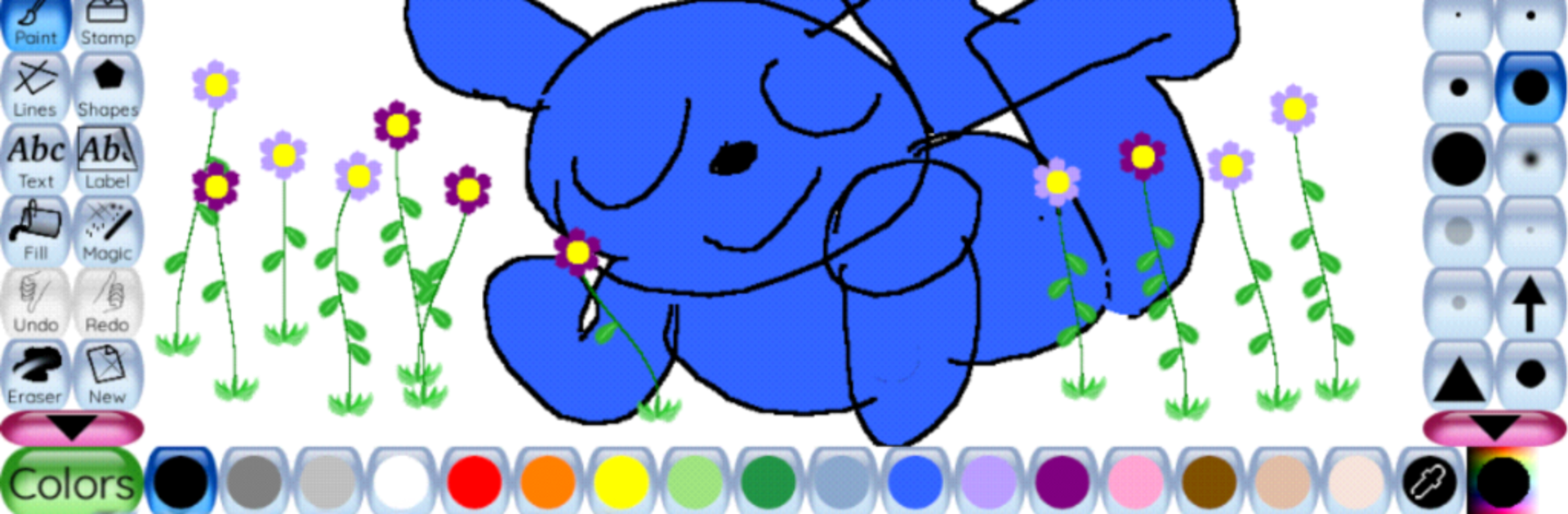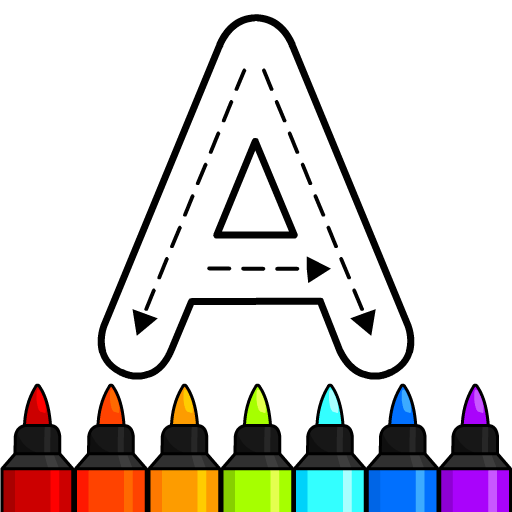Bring your A-game to Tux Paint, the Educational game sensation from Automaton Systems. Give your gameplay the much-needed boost with precise game controls, high FPS graphics, and top-tier features on your PC or Mac with BlueStacks.
About the Game
Tux Paint turns your screen into an open space for creativity, whether you’re a young kid doodling for the first time or just someone looking to have a little fun sketching and painting. With its cheerful layout and a friendly cartoon penguin mascot, the game makes drawing and experimenting with colors totally approachable. Even adults can’t resist revisiting old-school drawing fun, or just taking a break from more complex art software.
Game Features
-
Kid-Friendly Layout
Everything’s laid out with simplicity in mind—big, colorful buttons, clear instructions, and that cheerful mascot who’s always there to help. If you’ve ever been scared off by complicated menus, this setup is a breath of fresh air. -
Drawing Fun for All Ages
From big, bold brushes to quirky shape stamps and crazy effects, you’ve got loads of options for letting your imagination run wild. Feeling goofy? Go ahead—mix, smudge, add spirals, or create your very own glitch art. -
Interactive Sound Effects
Every action comes with playful sound effects that make the whole experience feel lively and, honestly, a little addictive in the best way. -
Accessibility and Control
The game comes with handy settings for parents and teachers, and it’s designed to be usable for everyone—including support for different languages and easy character input. It’s super flexible, wherever you’re from. -
Perfect for Classroom or Break Time
Tux Paint isn’t just for home—plenty of schools use it as a way to get kids comfortable with computers and creative play. And if you want to use it on a bigger screen, trying it out with BlueStacks makes everything easier to see and share. -
Official Android Version
Brought to you by Automaton Systems, this release gives you all the nostalgia and creative freedom of classic Tux Paint, right on your mobile device.
Ready to top the leaderboard? We bet you do. Let precise controls and sharp visuals optimized on BlueStacks lead you to victory.