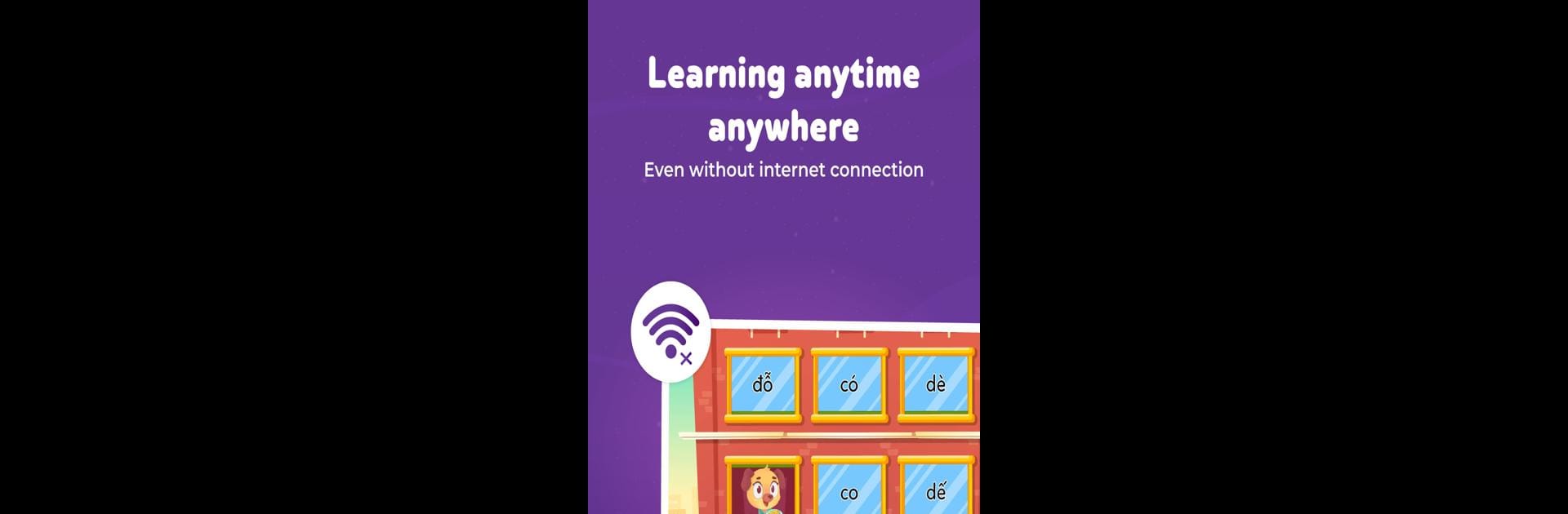Step into the World of Vmonkey: Kids Learn Vietnamese, a thrilling Educational game from the house of Early Start CO.,LTD. Play this Android game on BlueStacks App Player and experience immersive gaming on PC or Mac.
About the Game
Vmonkey: Kids Learn Vietnamese brings the basics of the Vietnamese language to life for little learners. Designed by Early Start CO.,LTD for kindergarten and primary school kids, this educational game transforms language lessons into fun, interactive adventures. Whether you’re looking to help your child pick up new words, improve reading skills, or just develop a love for Vietnamese, there’s plenty here to make learning feel less like schoolwork and more like play. By the way, playing on BlueStacks makes things even smoother, especially if you prefer a bigger screen.
Game Features
-
Interactive Story Library
Packed with a huge selection—over 750 stories and 350 audiobooks—kids can choose stories that suit their reading level. Fresh tales are always being added, so there’s something new to discover every week. -
Comic-Style Reading
The stories aren’t just long blocks of text. Instead, they’re designed like comics with lively pictures, real photos, and animations that make reading feel almost like watching a cartoon. -
Step-by-Step Learning Activities
With carefully graded lessons focusing on spelling and reading comprehension, kids get just the right level of challenge, whether they’ve just started learning or are already on their way. -
Standard Vietnamese Pronunciation
Stories are read aloud by professional narrators, covering both Northern and Southern Vietnamese accents. Background music and sounds bring audiobooks to life and help kids listen closely for correct pronunciation. -
Touch and Learn Features
Words and objects can be tapped for instant explanations or to see their names appear on screen. Plus, as the story is narrated, the text changes color to guide young readers along. -
Record and Replay
Kids can record their own reading and watch it back as a video—kind of fun for sharing with family or just seeing personal progress. -
Listen on the Go
Audiobooks keep playing even if your screen is off, perfect for bedtime or car rides. -
No Disrupting Ads
The learning environment stays focused—there are no ads to interrupt the fun. -
Aligned with School Curriculum
All lessons follow the official primary Vietnamese language standards, so you’ll know your child is practicing what really matters. -
Weekly Content Updates
New stories, comics, and exercises keep things fresh and engaging every time kids log in.
Get ready for a buttery smooth, high-performance gaming action only on BlueStacks.