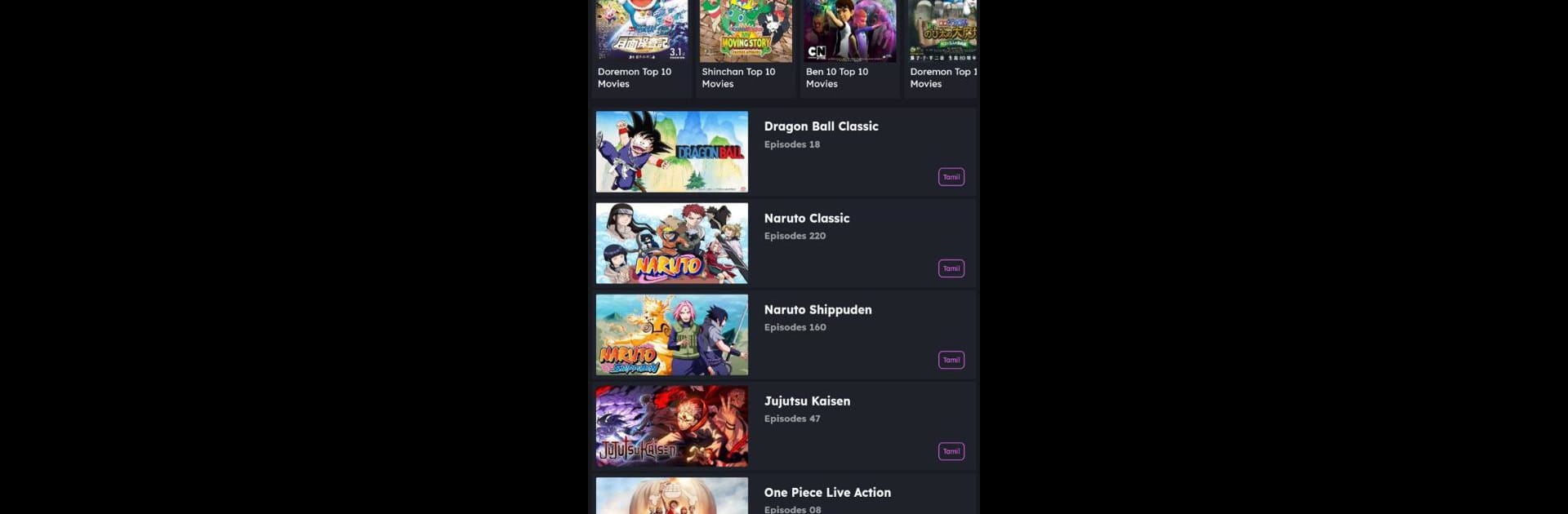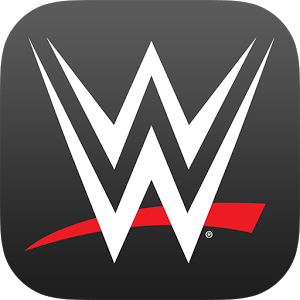Multitask effortlessly on your PC or Mac as you try out A2z Animes, a Entertainment app by Akatsuki DG on BlueStacks.
About the App
Love watching anime or cartoons in your downtime? A2z Animes makes it easy to keep up with your favorites or stumble upon something completely new, all from one simple app. Whether you’re winding down after a long day or just catching a few episodes on break, you’ll find plenty to watch, quick search options, and the kind of relaxed, no-hassle experience you’d want from an entertainment app. Get set for streaming, discovering, and just having a good time with shows you actually like.
App Features
-
Huge Anime & Cartoon Library
Browse a really wide selection of anime series and classic cartoons. Old-school, new releases, action-packed, or just plain funny—you’ll find something for every mood. -
Handy Search Tools
Not sure what to watch next? The app’s handy search and filter features make it easy to look up specific titles, genres, or even just browse around until something grabs your attention. -
Smooth Streaming Experience
Episodes play fast, with clean streaming quality—no endless buffering or confusing menus to deal with. Pick, play, and enjoy. -
User-Friendly Design
Navigating A2z Animes feels natural, even if you’re new. The app’s layout means less time figuring things out and more time watching the shows you want. -
Keeps Track of Your Favorites
Save shows for later, keep up with ongoing series, and mark what you’ve already seen so you don’t get lost, even with a lot on your list. -
Works Great Anywhere
Whether you’re lounging on the couch, traveling, or using BlueStacks on your desktop, the app adjusts so your cartoon and anime sessions never run into roadblocks.
A2z Animes, by Akatsuki DG, is designed for anyone who just wants entertainment right at their fingertips—without making it a whole thing.
BlueStacks brings your apps to life on a bigger screen—seamless and straightforward.