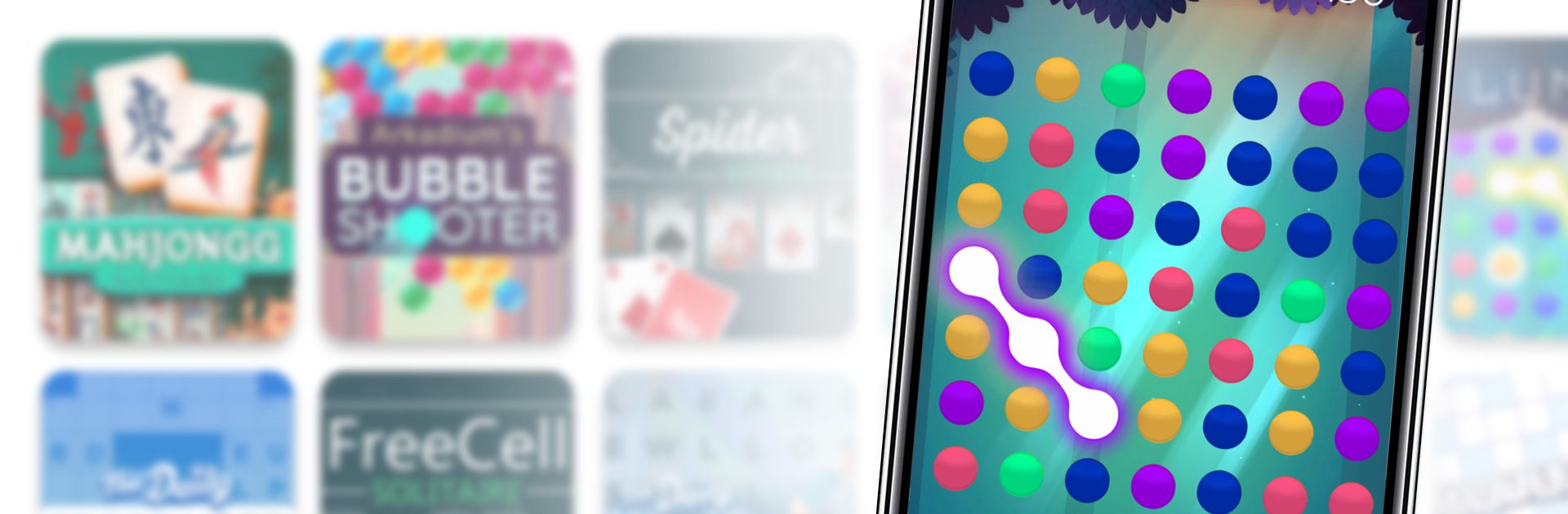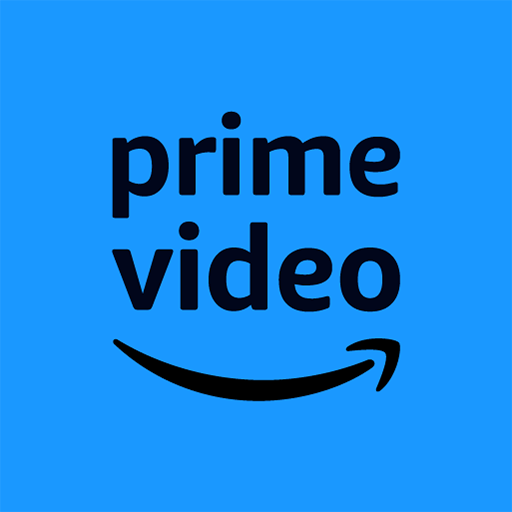What’s better than using Arkadium Offline Games by Arkadium Games? Well, try it on a big screen, on your PC or Mac, with BlueStacks to see the difference.
About the App
If you’re looking for a way to scratch your gaming itch without cramming your phone full of different apps, Arkadium Offline Games has your back. This is your all-in-one stop for a bunch of classic and new games, neatly bundled in one app. No internet? No problem—just pick a game and play wherever, whenever. It’s made for folks who love entertainment without any strings attached, even offline.
App Features
-
All-in-One Game Library
Tired of jumping between apps? Here, you’ll find classics like Solitaire, FreeCell, Sudoku, Mahjong, word games, and even match-3 favorites—right at your fingertips. -
Offline Mode
No Wi-Fi? Play anyway. The games are ready to go wherever you are—perfect for flights, commutes, or those random dead zones. -
Quick Access
The games you play the most pop up right at the top, so you can launch into your favorites without endless scrolling. -
Minimal Storage Needed
Say goodbye to app clutter. With so many different game genres together in one place, your device stays neat and tidy. -
Battery-Smart Design
Play longer without worrying about draining your battery too fast—excellent for binge sessions. -
Regular New Content
The app keeps things fresh by adding new games and updates, so there’s always something new to try. -
Feedback-Friendly
Got a favorite game you think is missing? You can suggest new additions directly through the app—your feedback actually matters. -
Smooth Experience via BlueStacks
If you’d rather enjoy Arkadium Offline Games on your computer, it works great with BlueStacks too.
Switch to BlueStacks and make the most of your apps on your PC or Mac.