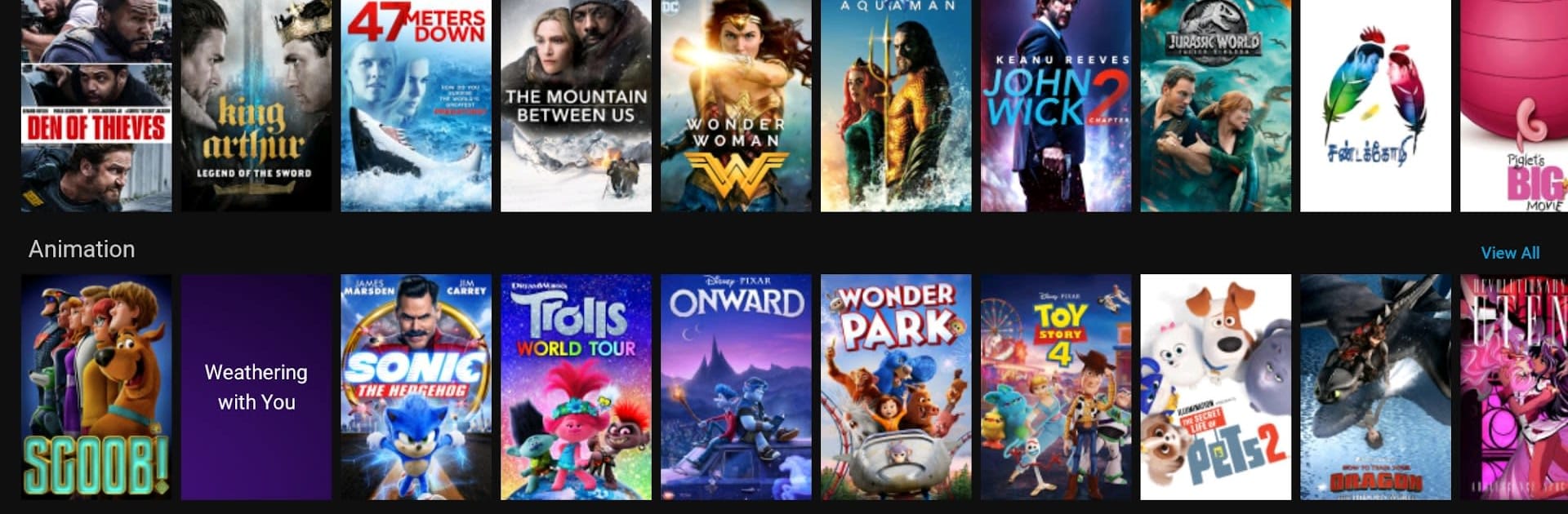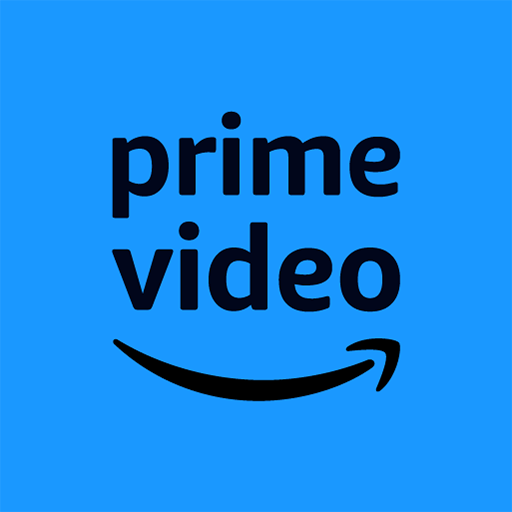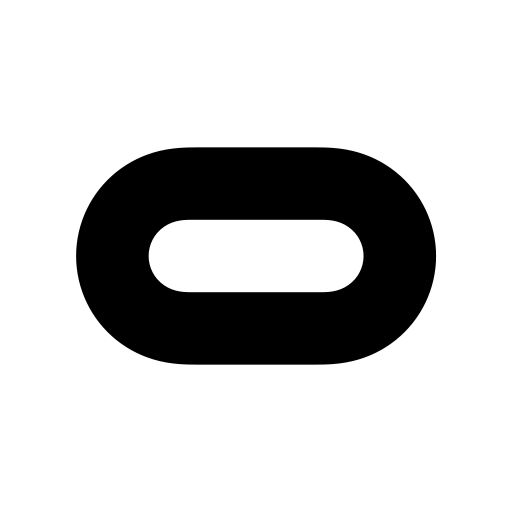Upgrade your experience. Try Blue Stream Fiber TV, the fantastic Entertainment app from Blue Stream Fiber, from the comfort of your laptop, PC, or Mac, only on BlueStacks.
About the App
Blue Stream Fiber TV brings a laid-back TV-watching experience right to your phone or tablet. Looking to catch up on live TV, or maybe just pause and finish a binge session on your own schedule? This app’s here to keep all your favorites, recordings, and On Demand shows at your fingertips—no matter where you’re hanging out. Whether you’re on the couch, in your backyard, or even out and about, your entertainment lineup follows you.
App Features
-
Live TV Anywhere
Tune into your favorite channels in real time, right on your device. It’s like having your living room TV wherever you go. -
Seamless Video on Demand
Ready for movie night? Browse a solid selection of On Demand titles and start watching whenever the mood strikes. -
Recordings, On the Move
Forgot to catch that episode last night? All your recorded shows are available across your devices, so you’ll never miss a moment—even away from home. -
Powered by TiVo
The app’s got that reliable TiVo backing behind the scenes, making managing your TV time smoother, faster, and less of a hassle. -
Supports BlueStacks
Prefer a bigger screen? If you launch Blue Stream Fiber TV with BlueStacks, you get all your favorite shows front and center on your computer. -
User-Friendly Controls
Jump between shows, pause, rewind, or fast-forward—it’s all quick and easy. Even those who aren’t super techy can figure it out. -
Consistent Quality
Enjoy shows in the best quality possible. Some older streams might have a few black bars, but you’ll still catch all the action.
Eager to take your app experience to the next level? Start right away by downloading BlueStacks on your PC or Mac.