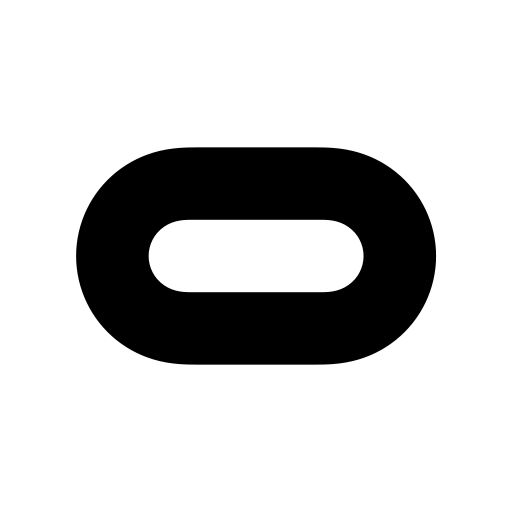Let BlueStacks turn your PC, Mac, or laptop into the perfect home for Cerro Play, a fun Entertainment app from Paraguay Play.
Cerro Play comes off like a straight to the point hub for fans of Cerro Porteño. Open it and it shows the next matches, recent results, and where the team sits in the table. Dates and kickoff times are front and center, and there is a clear section for the live shows tied to the club, so it is easy to see when those are happening without digging around. It feels simple rather than flashy, which actually helps when someone just wants the basics fast. Text is readable, navigation is plain, and there is not a lot of extra stuff getting in the way.
On a PC with BlueStacks, the bigger screen makes the schedule and standings easier to scan at a glance, and it is nice to leave it open on the side while doing other things. Everything loads quickly and the info stays focused on what matters to match days. Fans who want detailed stats, transfer rumors, or deep analysis will probably find it a bit barebones. Fans who just want who, when, and where, plus the table and the times for live shows, will be happy. It feels like a tidy little calendar for the club that does its job without fuss.
Switch to BlueStacks and make the most of your apps on your PC or Mac.