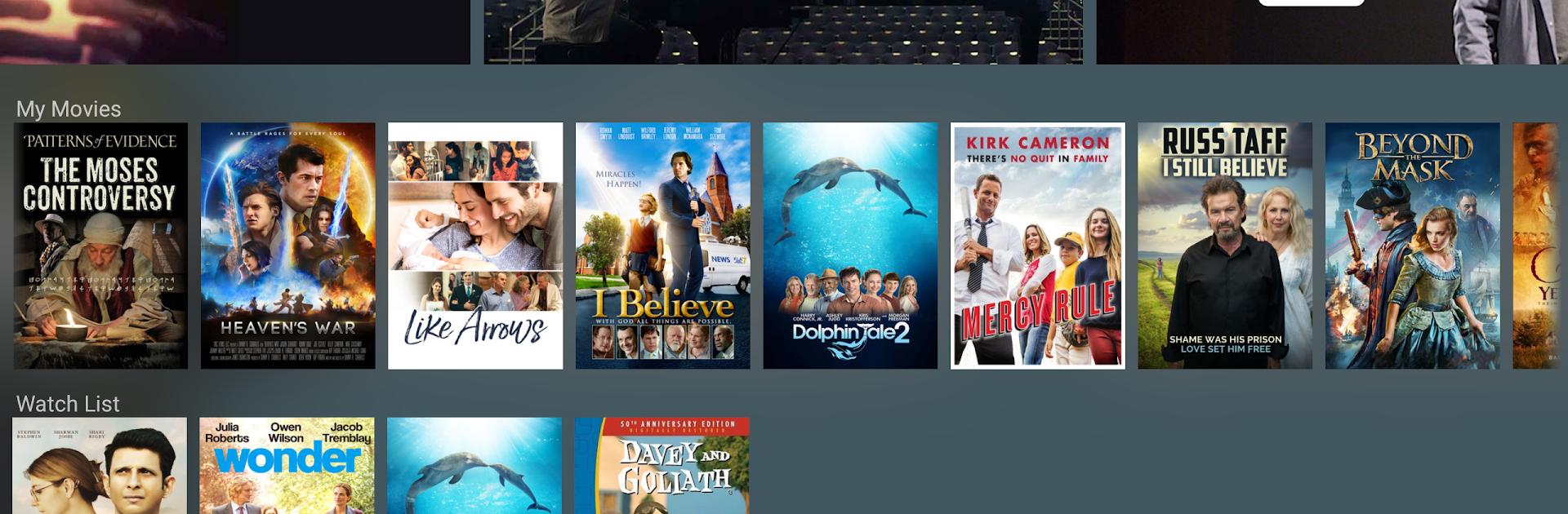Upgrade your experience. Try Christian Cinema, the fantastic Entertainment app from Christian Cinema, from the comfort of your laptop, PC, or Mac, only on BlueStacks.
Christian Cinema is one of those apps that feels really straightforward—there’s no subscription stuff popping up, just a pick between renting or owning whatever looks good. There’s a whole mix of types of films, from dramas and documentaries to shorter pieces, and they all focus on faith or family themes. Something that makes it easy is being able to preview a movie before deciding on it, so no risk of grabbing something you don’t want. The movie library just sits in one place and syncs up across devices, so you can start something on a phone and finish it later on a tablet or, with BlueStacks, play it right on a PC screen. New titles show up every week, so it’s not the same old catalogue collecting dust—there’s always something recent if you like checking out new releases or digging for something a bit more niche.
The thing that stands out is how the movies are picked—they’re all by Christian filmmakers and meant to be safe for family viewing, but they don’t look like afterthoughts. The app’s been around a while, too—it’s not some pop-up thing. People looking for faith-based options that aren’t plastered with ads or locked behind monthly fees will probably notice the difference right away. It doesn’t try to do a million things; it’s really just about finding, renting, or buying Christian films and making it easy to play them anywhere.
BlueStacks gives you the much-needed freedom to experience your favorite apps on a bigger screen. Get it now.