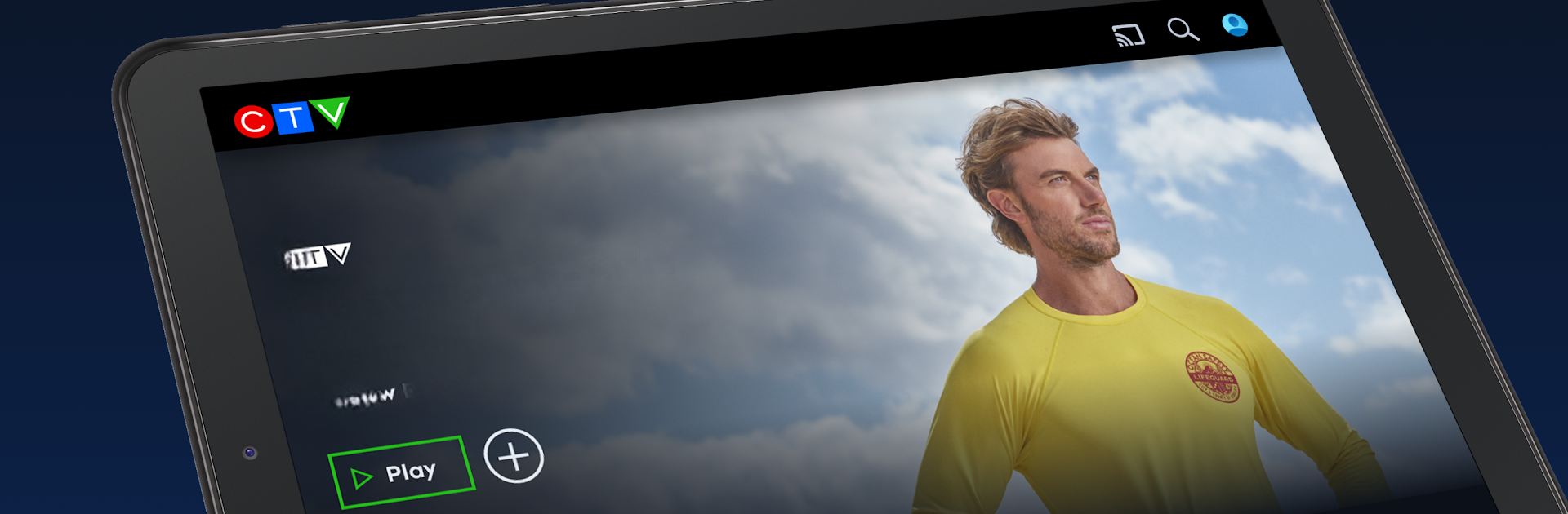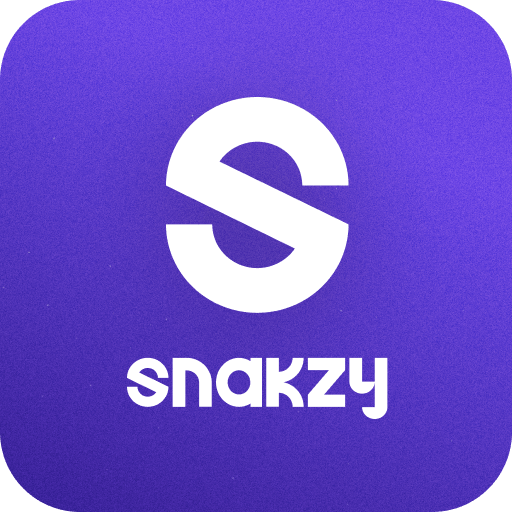Let BlueStacks turn your PC, Mac, or laptop into the perfect home for CTV, a fun Entertainment app from Bell Media Inc..
About the App
Looking for an easy way to watch your favorite shows and classic movies without jumping through hoops? The CTV app by Bell Media Inc. puts a whole world of entertainment right in your hands. Whether you’re after the latest TV episodes, old-school series, or just want to stream live channels, CTV makes it simple to kick back wherever you are.
App Features
-
Live TV Streams
Check out real-time content from the biggest Canadian networks. Flip through live streams of CTV, CTV2, and specialty channels like CTV Comedy Channel, CTV Drama Channel, E!, and a bunch more—perfect for when you just want to see what’s on now. -
On-Demand Shows
Missed last night’s episode? No sweat. You’ll get on-demand access to full episodes of top shows, including hits like Grey’s Anatomy and Rescue: Hi-Surf. If you have a TV subscription, even more current season episodes are right there waiting for you. -
No Sign-In Required Content
Not ready to commit or just browsing? CTV Throwback and Movies are open for everyone—no sign-in or subscription needed. Watch thousands of hours of classic series, Hollywood favorites, and uncut hits as much as you want. -
Premium Series & Short Videos
Get more than just long-form shows. Discover premium, snackable short-form series covering comedy, entertainment, and lifestyle if you’re in the mood for a quick laugh or a fun watch. -
Watchlist & Continue Watching
Save shows for later with a handy watchlist and pick up right where you left off, even when you switch devices. Super easy for binge-watching marathons. -
Full Access for E! Fans
Can’t get enough of E! shows like Botched or Nightly Pop? Now you don’t have to look elsewhere—full episodes are all here.
Feel free to bring CTV to your bigger screen using BlueStacks if you want to keep the experience rolling on your PC.
BlueStacks gives you the much-needed freedom to experience your favorite apps on a bigger screen. Get it now.