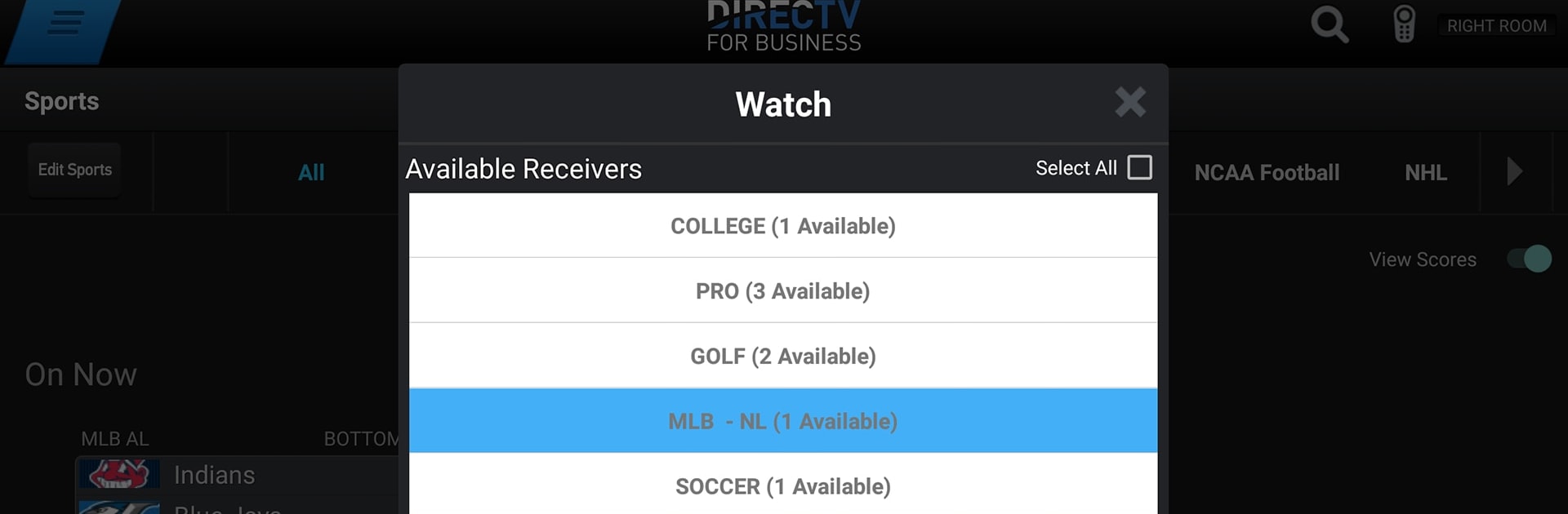Multitask effortlessly on your PC or Mac as you try out DIRECTV FOR BUSINESS Remote, a Entertainment app by DIRECTV, LLC on BlueStacks.
About the App
Ever wish you could wrangle all your DIRECTV receivers from one place—without juggling remotes or darting between TVs? DIRECTV FOR BUSINESS Remote makes it surprisingly easy to keep tabs on every screen in your restaurant, bar, lobby, or lounge. Just open the app on your Android tablet and get a bird’s-eye view of what’s playing, what’s up next, and tweak everything in a couple of taps. It’s especially handy when there’s a big game day rush or you just want things running a little smoother.
App Features
- Instant Overview
-
View what’s on every connected TV at a glance. No more hunting for the right channel or checking each display one by one.
-
Personalized Receiver Names
-
Name each receiver however you like—front bar, main dining, patio, you decide—making it way easier to spot what’s what.
-
Sports Schedule Browsing
-
Stay on top of all the games and upcoming sports events right from the app, so you don’t miss a key matchup and can keep the crowd happy.
-
Group Control
-
Change channels, power on or off, or manage several TVs at the same time by grouping receivers. It’s a huge timesaver, especially when there’s lots going on.
-
Smooth Setup
- Everything runs on your business’s local network, with simple requirements like DIRECTV HD Receivers and a wireless router. Just make sure your system’s all set, and you’re good to go.
BlueStacks makes it possible to enjoy DIRECTV FOR BUSINESS Remote on different devices, so managing your entertainment setup is even more flexible if you need it. It’s all about making things easier behind the scenes—so you can focus on your business and keep your guests entertained.
Switch to BlueStacks and make the most of your apps on your PC or Mac.