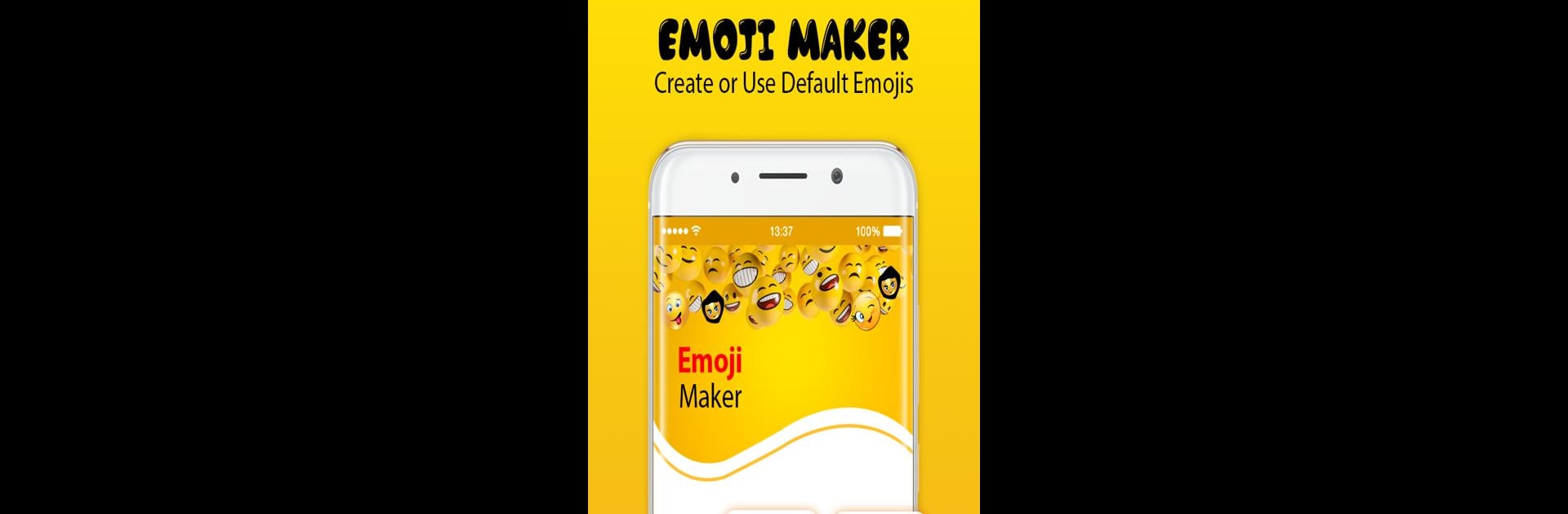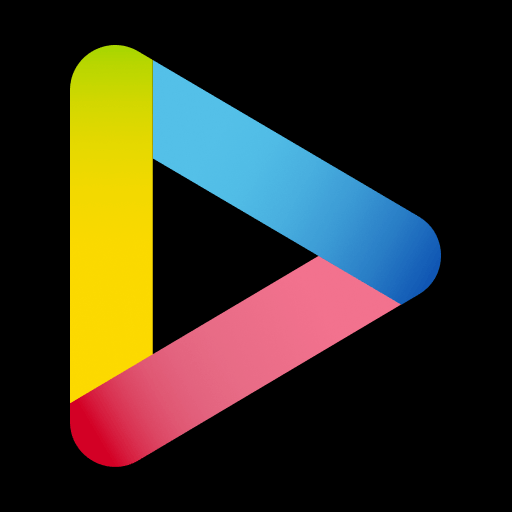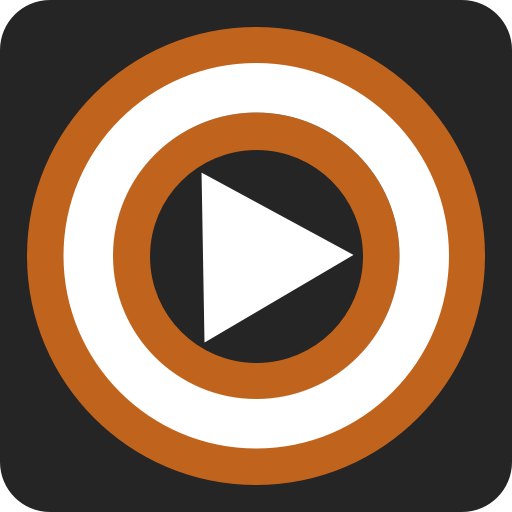Let BlueStacks turn your PC, Mac, or laptop into the perfect home for Emoji Maker – Custom emojis, a fun Entertainment app from Emerging Apps Zone.
About the App
Ever wish you could dream up your own emojis instead of scrolling through the same old set? With Emoji Maker – Custom emojis from Emerging Apps Zone, you can turn your wildest emoji ideas into reality. Whether it’s a cheeky grin with a twist or a cartoon version of yourself, this Entertainment app gives you full creative control. It’s a fun, easy way to make emojis that actually fit the conversation—and your personality.
App Features
- Design Your Own Emojis:
Jump right in and start building custom emojis from scratch. Mix and match facial features, hand gestures, and more—no art skills required. - Plenty of Emoji Options:
Feeling goofy or dramatic? There are loads of categories to choose from, including classic faces, hilarious expressions, and everything in between. - Personal Touches:
Tweak those details! Adjust the head, eyes, mouth—even the size of your emoji, until it’s just right. - Easy Save and Share:
Created the perfect emoji? Save it directly to your device to use whenever you want, or share it with friends in just a couple taps. - No Extra Cost:
Enjoy making and editing as many emojis as you like, all without paying a dime. - Works on Big Screens:
Want to get creative on a larger canvas? Try Emoji Maker – Custom emojis with BlueStacks—it’s just as fun, with even more room to play. - Simple & User-Friendly:
The whole process is designed with ease in mind—no confusing steps or complicated tools, just straight-up fun emoji designing.
BlueStacks brings your apps to life on a bigger screen—seamless and straightforward.