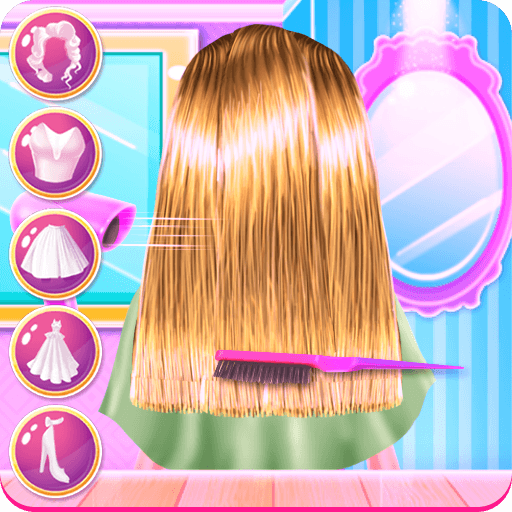Get freedom from your phone’s obvious limitations. Use EON TV, made by United Group B.V., a Entertainment app on your PC or Mac with BlueStacks, and level up your experience.
About the App
EON TV is your go-to spot for catching live television right from wherever you are—think your favorite shows, movies, and even radio, all in one place. Created by United Group B.V., this entertainment app makes it easy to keep up with what you love on just about any device. Whether you’re flipping through channels on your TV in the living room or streaming on your laptop, EON TV’s got you covered.
App Features
-
Live TV Streaming
Watch real-time broadcasts of the channels you know and love with just a few taps or clicks—no need to wait. -
7-Day Catchup
Missed an episode? No problem. Browse back through the past week’s TV program and watch what you missed. -
Video on Demand
Check out a growing library of movies, popular series, and cartoons that you can stream whenever you want. -
Favorites List
Found a channel or an upcoming event you don’t want to forget? Just add it to your favorites for easy access next time. -
Event Reminders
Worried about forgetting that new episode or live event? Set a reminder so you get a heads-up before it starts. -
Radio Stations
Sometimes you just want music or talk radio. Flip over to dozens of radio stations without switching apps. -
Cross-Device Support
EON TV plays nicely with smartphones, tablets, Smart TVs, Android TVs, and even your laptop—yep, including when using BlueStacks. -
Personalized Experience
Signing in with your United Group operator account lets you personalize channels and settings just the way you like them.
Ready to experience EON TV on a bigger screen, in all its glory? Download BlueStacks now.