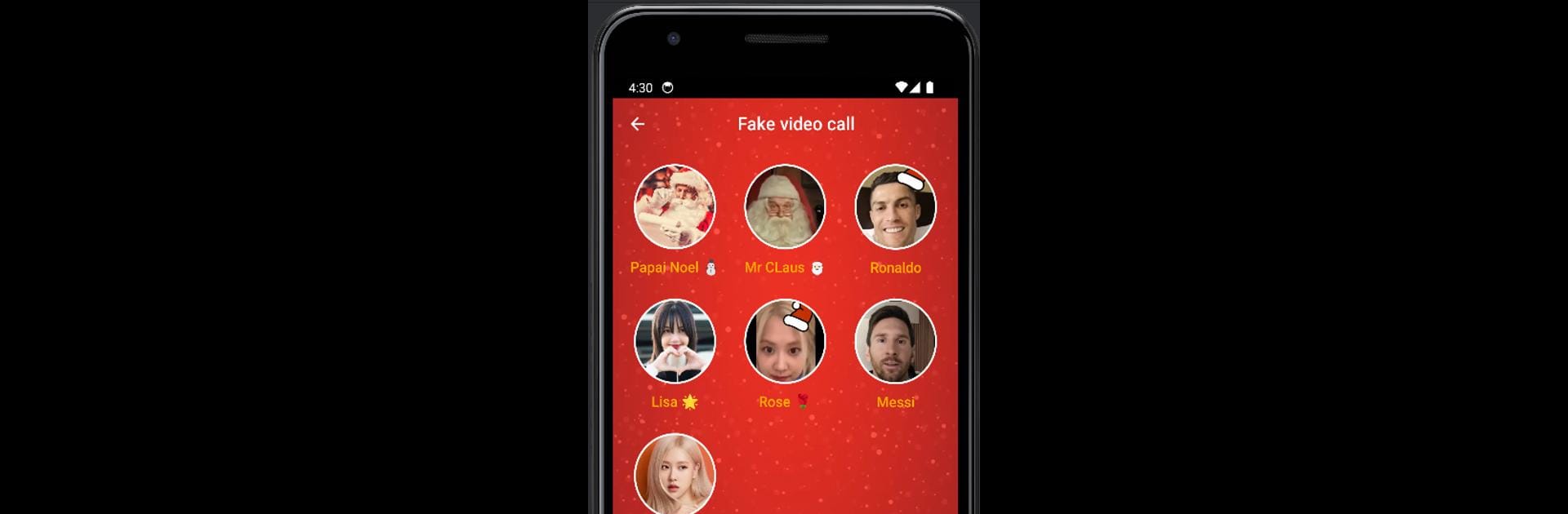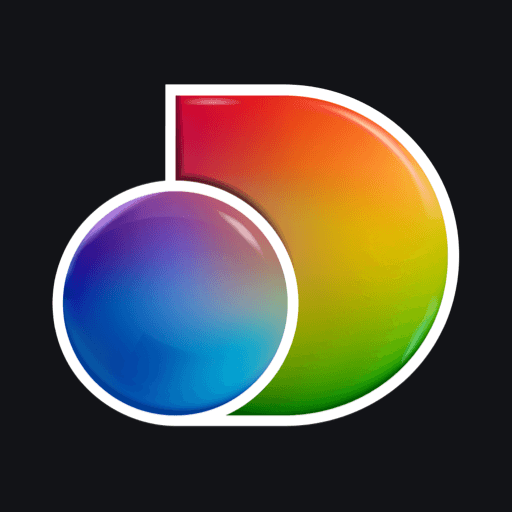Get freedom from your phone’s obvious limitations. Use Fake Video – Santa Prank Call, made by The Appversal, a Entertainment app on your PC or Mac with BlueStacks, and level up your experience.
About the App
Experience the magic of Christmas and the thrill of surprise with Fake Video – Santa Prank Call by The Appversal. Perfect for the holiday season, this entertainment app lets you pull off hilarious pranks by simulating video calls and chats with Santa Claus, celebrities like Blackpink, BTS, or even Messi. Whether you want to prank friends or delight the kids, this app brings endless fun with its realistic fake video call and chat features.
App Features
-
Fake Video Call: Engage in virtual video calls with adored celebrities or Santa himself. Imagine the look on your friends’ faces when they think Santa’s on the line!
-
Prank Chat: Have fun chatting with celebrity idols or Santa Claus. These simulated conversations are so real, they’ll impress anyone.
-
Share the Fun: Record your funniest prank moments to share with family and friends.
Always wanted to know what your kids wish for Christmas? Set up a fake call with Santa instead of a letter!
BlueStacks brings your apps to life on a bigger screen—seamless and straightforward.