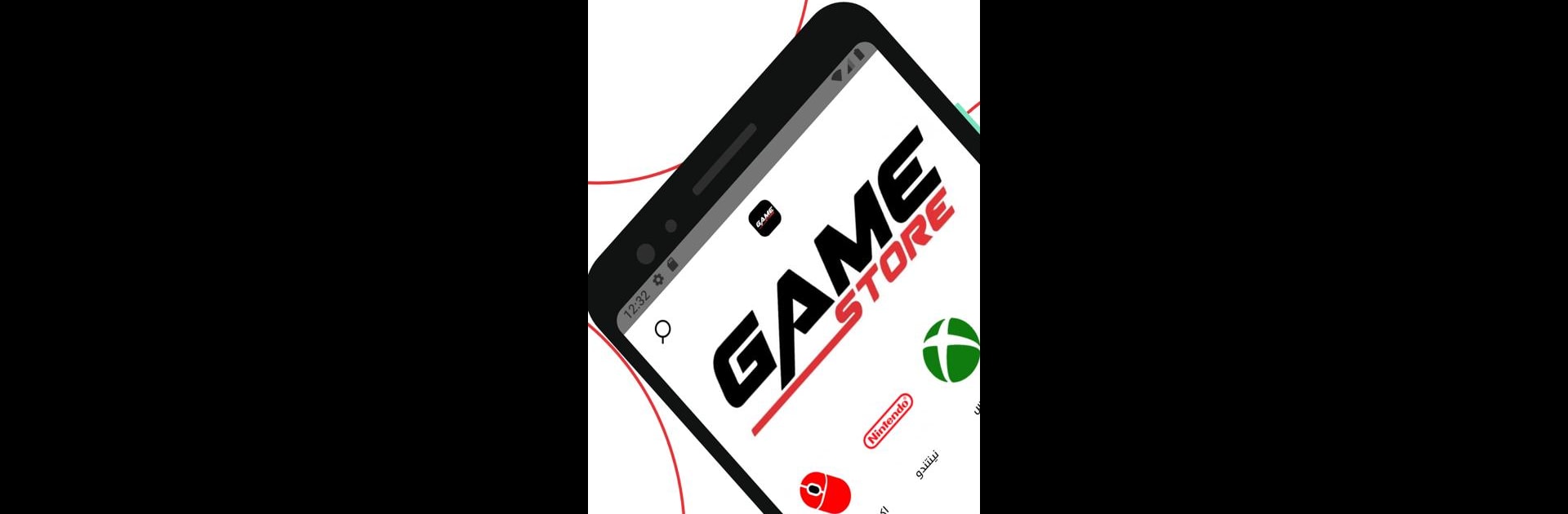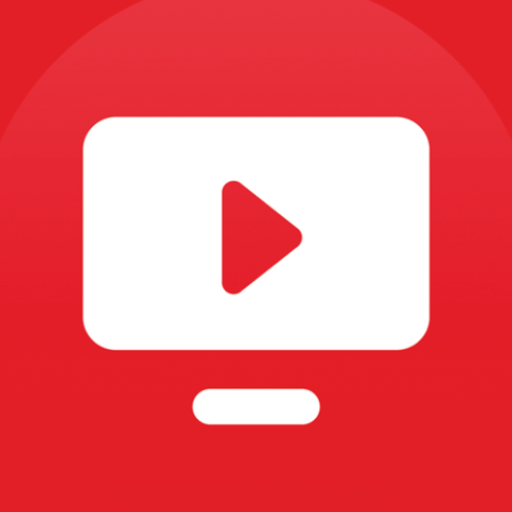Get freedom from your phone’s obvious limitations. Use Game Store, made by Matjrah, a Entertainment app on your PC or Mac with BlueStacks, and level up your experience.
About the App
Looking for a spot where you can browse and shop for your favorite games and gaming accessories without any hassle? Game Store by Matjrah brings a huge variety of entertainment options to your screen, from the newest electronic games to classic toys for kids. Whether you’re just checking out what’s new for yourself or picking up a gift, you’ll find things are straightforward and easygoing here.
App Features
-
Wide Selection
Jump into a large collection that ranges from the latest electronic games to classic entertainment toys and even gaming accessories. There’s something to spark everyone’s interest, no matter your style or age. -
Easy Browsing
Scrolling through different categories feels smooth and simple, making it quick to spot what catches your eye—maybe even something you didn’t know you needed. -
For Everyone
The app isn’t just for hardcore gamers. You’ll find playful options for kids, and accessories that work for both casual fans and more serious players. -
Convenient Shopping Experience
Pick out products, read descriptions, and add items to your cart all in one place—just tap and go. If you’re using BlueStacks, navigating the app on your computer is just as easy. -
Regular Updates
The Game Store catalog doesn’t stay the same. You’ll keep discovering new games and accessories as fresh arrivals show up regularly, keeping things interesting and up-to-date. -
Entertainment-Focused
Everything in the Game Store sticks to its genre roots. You’ll find only entertainment-related products, cutting out any of the extra fluff. -
User-Friendly Layout
Designed to keep things clear and uncluttered, so you don’t have to waste time figuring out where to go or what to do next.
Big screen. Bigger performance. Use BlueStacks on your PC or Mac to run your favorite apps.