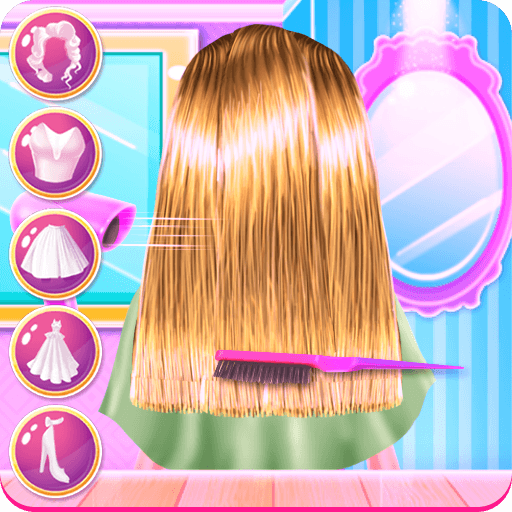Jentle Garden is an entertainment game developed by IICOMBINED. BlueStacks app player is the best platform to play this Android game on your PC or Mac for an immersive gaming experience.
Download Jentle Garden on PC to grow your flower garden with Jennie. Create your dream flower garden and harvest your flowers for the best rewards. So, are you ready to create your garden and become the winner of a very special prize? Download Jentle Garden on PC now.
In this entertaining game, you get the opportunity to create your very own garden with Jennie. In your garden, you can grow various types of flowers, and once you have harvested them, you can sell them at the flower market to earn gold. You can also obtain golden seeds from the farm animals and earn bigger rewards when you are done harvesting them.
Also, to make your garden the best, you can upgrade your farming tools with the gold you’ve earned to make your flowers grow faster and make harvesting much easier. Plus, the top 10 players would be selected each week of the month, and they would receive the prize of a flower bag that contains five Jentle Garden eyewear models.