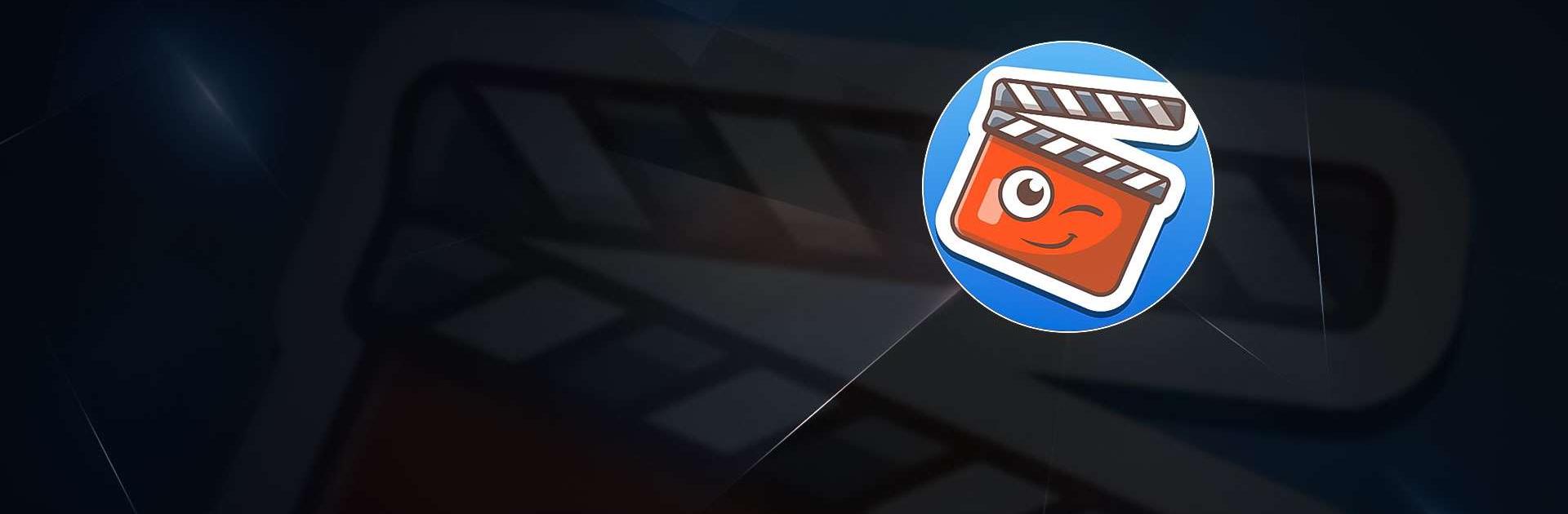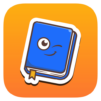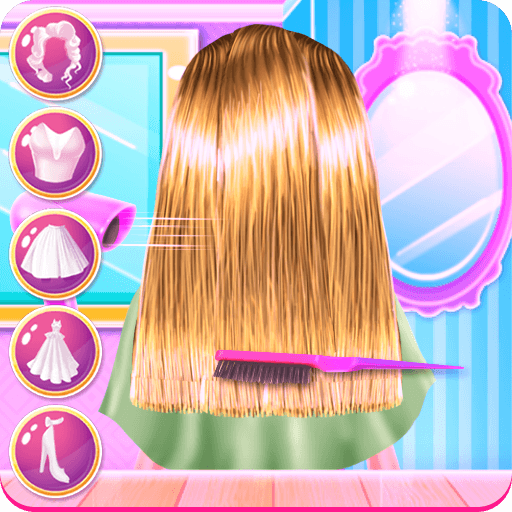Kidjo TV: Kids Videos to Learn is an Entertainment app developed by Kidjo. BlueStacks app player is the best platform to run this Android app on your PC or Mac for an immersive gaming experience.
Prepare your children for a fun-filled journey of learning with Kidjo TV! Whether you’re at home, in the car, or on the go, Kidjo TV has got you covered with its vast collection of kids content that is perfect for preschool and elementary school children.
Say goodbye to boring educational content, and say hello to educational games, classic nursery rhymes, educational cartoons, fun facts and more. Your child can be a part of exciting adventures, meet new friends and learn new things every day. With Kidjo TV, learning has never been this much fun!
Kidjo TV is designed to provide a safe and secure environment for your child. The child-friendly interface makes it easy for your child to navigate the app on their own, and you can rest assured knowing that Kidjo TV is completely ad-free and has no links to social media.
And, when you’re on the go, Kidjo TV has got you covered with its Backpack Offline mode. You can download kids music and videos and keep your child entertained even when you don’t have access to the internet. So, whether you’re on a long car trip or simply want to provide a quiet environment for your child, Kidjo TV is the perfect solution.
Download Kidjo TV: Kids Videos to Learn on PC with BlueStacks and start your child’s journey of learning and discovery today.