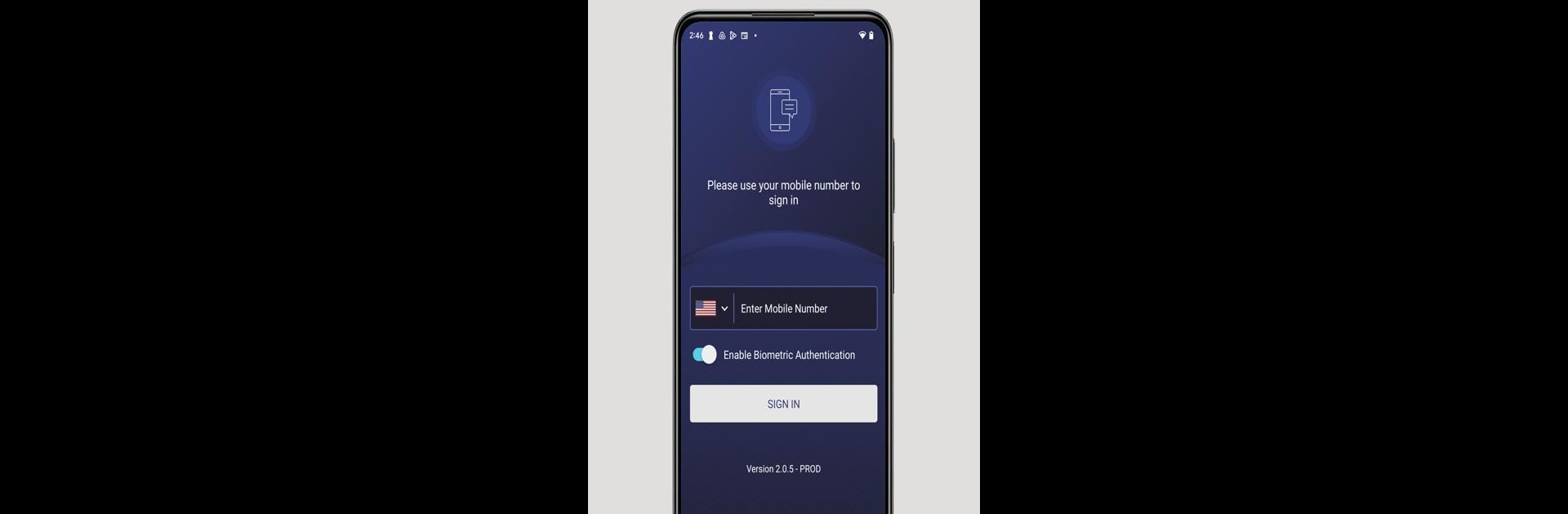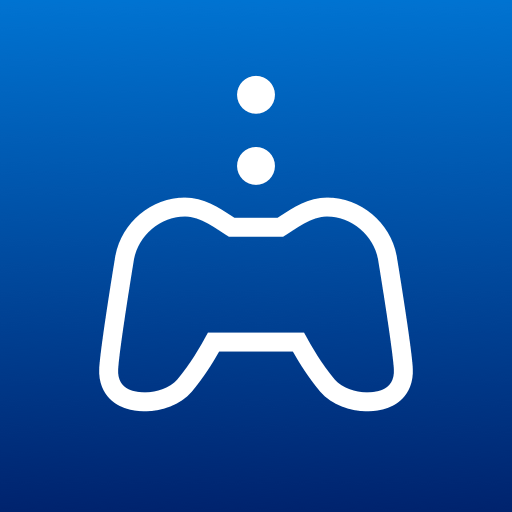Upgrade your experience. Try My WinStar, the fantastic Entertainment app from Sovereign Technology Solutions., from the comfort of your laptop, PC, or Mac, only on BlueStacks.
About the App
Looking to bring all the excitement of the casino to your pocket? My WinStar is your personal sidekick for everything WinStar, making it ridiculously easy to keep up with your rewards, deals, and gaming activities on the go. If you’re part of Club Passport from WinStar, this entertainment app from Sovereign Technology Solutions keeps your game life super organized—right from your phone, or even on BlueStacks if you’re hanging out on your computer.
App Features
-
Live Points Tracking
Curious how close you are to snagging that next Club Passport tier? Your points update in real time as you play, so you never have to wonder where you stand. -
Wallet Management
Skip the ATM lines—just link your credit card or bank info and take care of your funds right from your phone. Add money, withdraw, and keep things simple and secure. -
Exclusive Rewards & Offers
Don’t want to miss out on a killer deal? My WinStar organizes all your exclusive promos and rewards in one spot, so they’re easy to find whenever you check in. -
Win/Loss Overview
Want to see how you’re doing overall? Get a quick view of your Win/Loss statement in-app, or have the full version sent right to your inbox with a tap. -
Instant Notifications
Big event coming up? Hot offer just dropped? You’ll get real-time alerts straight to your phone, making sure you’re always in the know about WinStar news and happenings.
BlueStacks brings your apps to life on a bigger screen—seamless and straightforward.