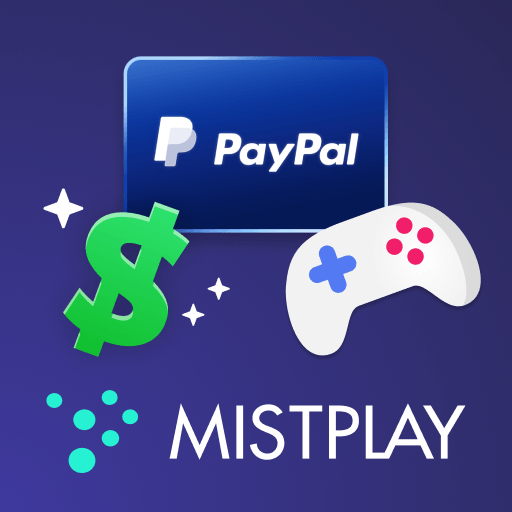Upgrade your experience. Try mySkyRiver, the fantastic Entertainment app from Sky River Casino, from the comfort of your laptop, PC, or Mac, only on BlueStacks.
About the App
If you’re a fan of Sky River Casino or just want the scoop on the latest entertainment, mySkyRiver makes it easy to stay in the loop. Imagine having all your Sky River Rewards details, dining ideas, and up-to-date perks right in your pocket. Whether you’re checking in on-the-go or leisurely scrolling at home, it’s all at your fingertips.
App Features
-
Personalized Account Access
Log in and get a clear view of your Sky River Rewards. It’s like having your membership card and bonus tracker right on your device—no more forgetting balances or missing out on perks. -
Exclusive Alerts
Turn on notifications so you never miss a special offer, important update, or event from Sky River Casino. Get messages sent directly to you, so you’re always the first to know what’s coming up. -
Check Out Your Free Play & Points
Stay on top of your Free Play credits and points in real time. Just a quick peek in the app, and you know exactly where you stand—no guessing, no waiting. -
Promos and Drawings
Want to see how many entries you’ve got for the latest promotions or casino drawings? The app breaks it down for you, letting you plan your next visit or take advantage of those can’t-miss chances. -
Explore Dining Options
Wondering what’s on the menu at Sky River Casino? Browse restaurant options and maybe find your new favorite spot before you even walk in the door.
mySkyRiver puts all your favorite entertainment details together, and if you ever feel like using a bigger screen, BlueStacks can make that happen.
Switch to BlueStacks and make the most of your apps on your PC or Mac.