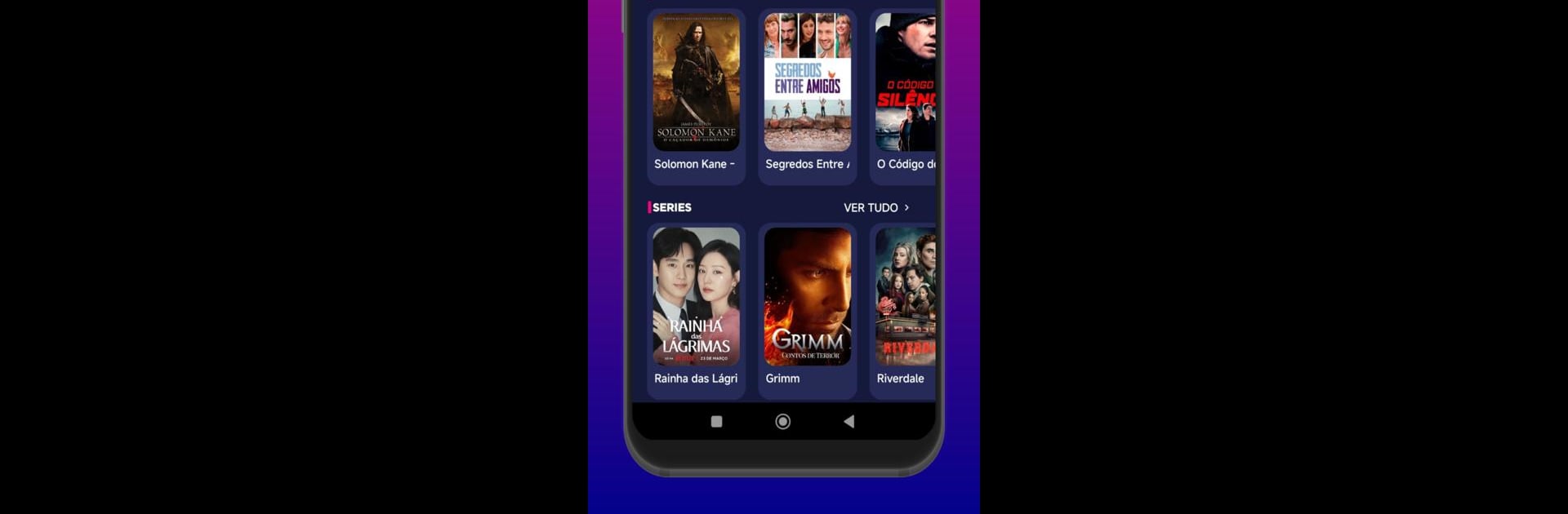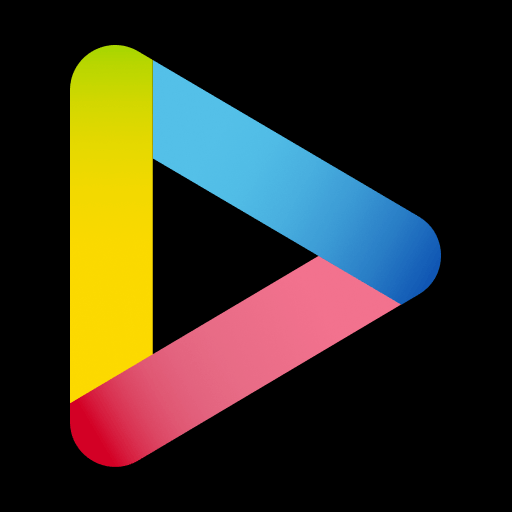Upgrade your experience. Try Netcine, the fantastic Entertainment app from DevApps.mobile, from the comfort of your laptop, PC, or Mac, only on BlueStacks.
About the App
Looking for a new way to find great shows and videos without spending ages scrolling? Netcine from DevApps.mobile puts a fresh spin on discovering entertainment. Whether you’re into animation, live-action, or can’t quite decide, this app helps you cut straight to what you feel like watching. It’s all about making your viewing choices breezier and a little more fun.
App Features
-
Handy Video Recommendations:
Not sure what to watch tonight? Netcine’s built-in recommendations are tailored to help you spot something you’ll actually enjoy—no endless searching, just straightforward, relevant picks. -
Category Browsing:
Love choices? The app sorts content into easy-to-find sections like animation, variety, and more, so you can flip between genres depending on your mood. -
Smooth Playback Options:
Just tap and play—Netcine’s video playback works right from your Android phone, delivering what you want without a hassle. -
Easy to Get Started:
Installing Netcine is quick and simple, and you can explore its entertainment features without any upfront cost. -
Works Great on Bigger Screens:
If you want a more immersive experience, you can even check out Netcine using BlueStacks, which lets you enjoy the app’s features on a PC or bigger display.
Ready to experience Netcine on a bigger screen, in all its glory? Download BlueStacks now.