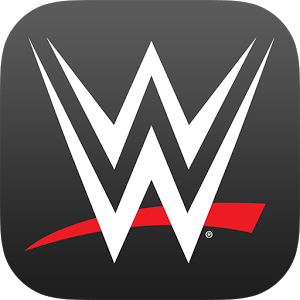Get freedom from your phone’s obvious limitations. Use Proximus Pickx, made by Proximus, a Entertainment app on your PC or Mac with BlueStacks, and level up your experience.
Proximus Pickx feels like having a small TV hub that follows the user around. Live channels are there, but the neat part is the replay window that goes back about a week, so missing a match or a show is not a big deal. The app lays out categories clearly and throws in recommendations that actually seem relevant, so finding a movie for later is easy. The TV guide runs a week ahead, which makes planning recordings straightforward, and those recordings can be set remotely and watched on any screen tied to the account. Casting to the big TV with Chromecast works fine, and streaming holds up well at home or while traveling within Belgium and across the European Union. Nothing overly flashy, it just gets out of the way and plays the thing.
There are some differences by plan. Proximus TV customers get a larger bundle with dozens of channels, while Epic Combo Light keeps it to the most popular ones. Options like Movies and Series, Family, Sports, Studio 100 GO Pass, All Stars or All Stars and Sports show up inside the app if the pack includes them. One account can run on up to five devices, and login uses the MyProximus details. Running it on a PC through BlueStacks is comfortable if someone prefers a keyboard and a bigger window, and it makes quick channel hopping or scrubbing through replays a bit easier than on a phone, honestly a nice setup for casual watching while doing other stuff.
BlueStacks brings your apps to life on a bigger screen—seamless and straightforward.