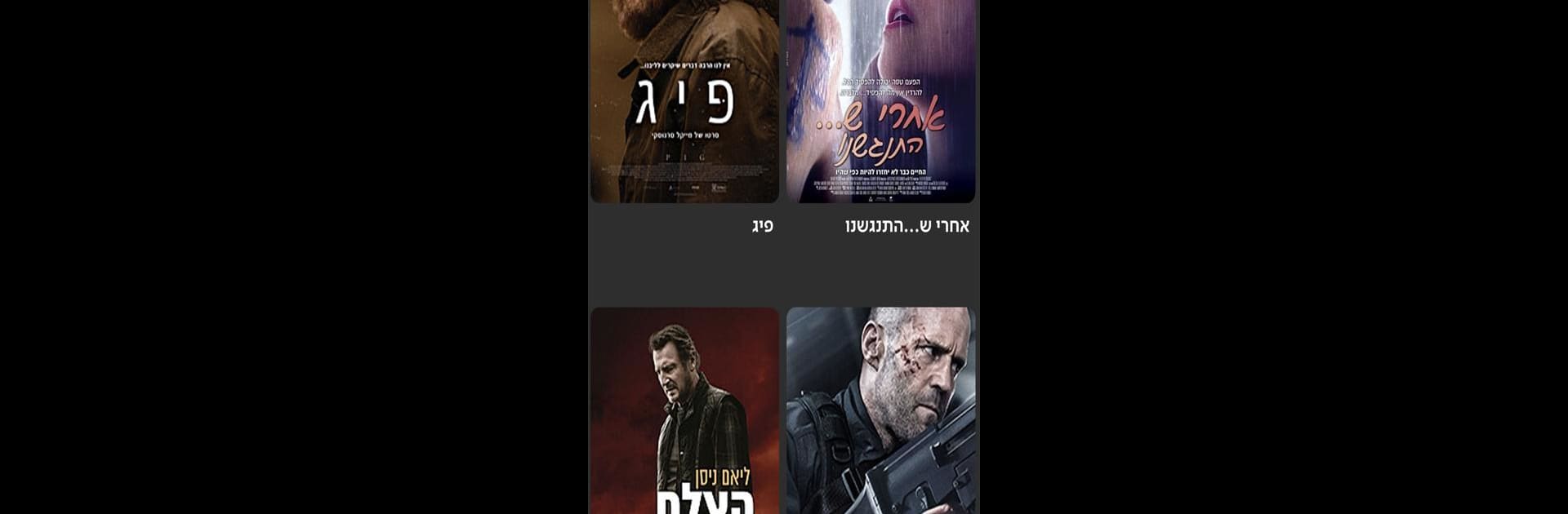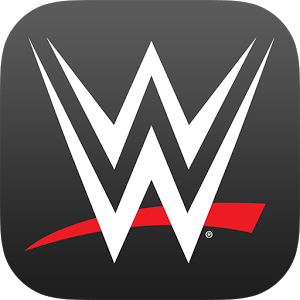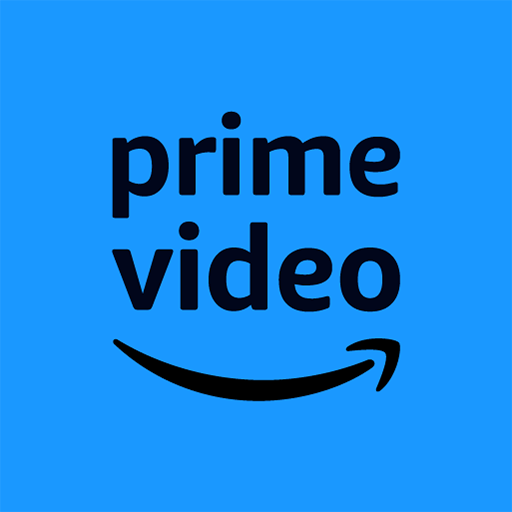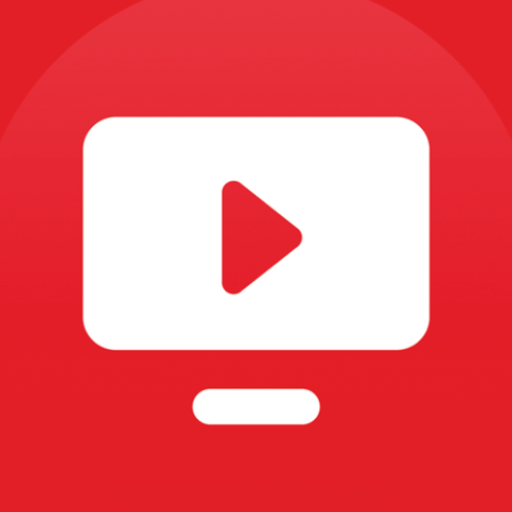Why limit yourself to your small screen on the phone? Run Partner tv, an app by Partner Communications Company Ltd, best experienced on your PC or Mac with BlueStacks, the world’s #1 Android emulator.
Partner tv’s one of those apps that basically puts a bunch of live TV channels and on-demand shows right at your fingertips, but on a computer screen it kind of feels even easier to flip through everything. There’s a solid mix of channels, so you get live sports, news, kids stuff, nature docs—stuff you might actually want to throw on in the background or watch with family. What stands out is that if you miss something, like a show or a game, there’s this catch-up feature where you don’t have to stress about recording anything ahead of time. Everything’s just sitting there ready to rewatch for a couple weeks, which is great if you forget what day things air.
It also lays out a full schedule for each channel, so checking what’s coming up is easy, even gives you a week’s heads-up. And if there is something you do want to save, recording it is straightforward and you can come back to your stuff later—doesn’t really matter if you’re at home or using the app, even through BlueStacks on a PC. The app itself is simple to use, not flashy or confusing. If you’re used to channel surfing or want a mix of live TV and on demand in one place, it gets the job done without a fuss.
Ready to experience Partner tv on a bigger screen, in all its glory? Download BlueStacks now.