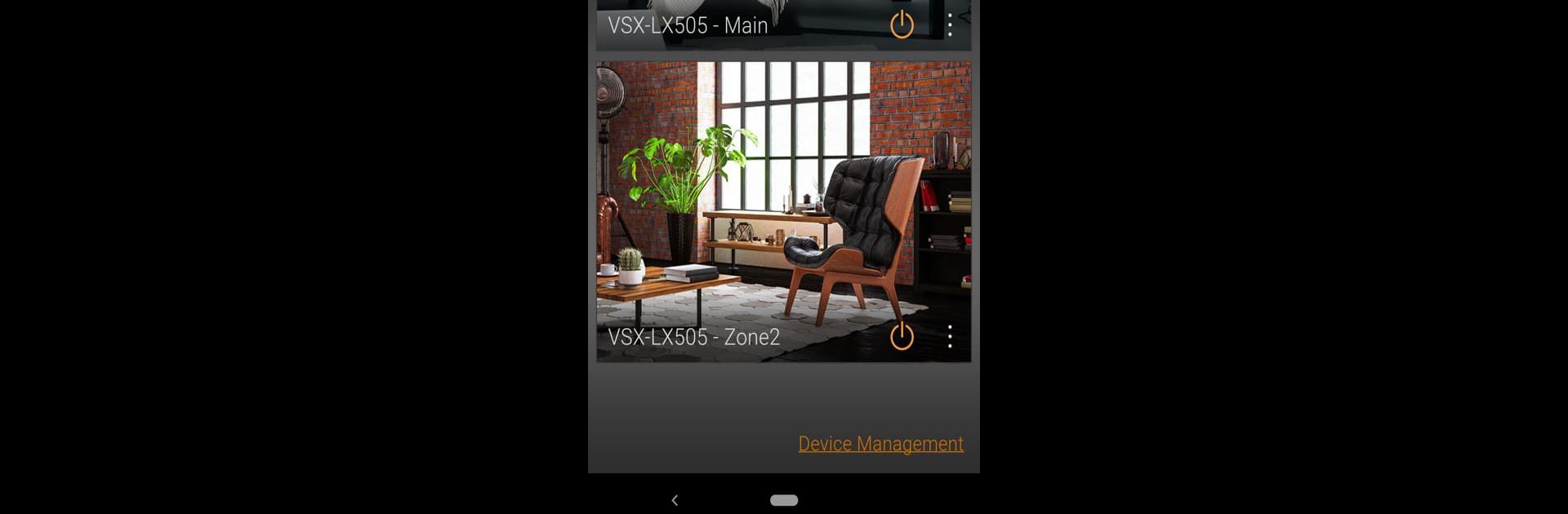Multitask effortlessly on your PC or Mac as you try out Pioneer Remote App, a Entertainment app by 11 Trading Company LLC on BlueStacks.
About the App
Looking for an easy way to run your Pioneer audio setup from your phone? The Pioneer Remote App puts real control in your hands, making it simple (and actually fun) to manage your home’s sound. Whether you’re juggling playlists, tweaking audio settings, or just want to turn things up a notch without leaving the couch, this app’s got you covered. And if you like using BlueStacks, you’ll find the app works well there, too.
App Features
-
Whole-Home Music Control
Play your favorite tracks in one room, or fill every corner of your home—no need to stick to just one source. The app connects to music services like Spotify, Pandora, DEEZER, and TIDAL, plus your own device library or NAS drive, on supported Pioneer devices. -
Handy Remote Functions
No more searching for the remote. Adjust volume, switch input sources, or change listening modes from your phone. It’s an all-in-one remote you can’t misplace. -
Personalized Sound Settings
Like your music a certain way? Tweak equalizer settings, bump up the bass or treble, and balance channels however you want. Fine-tune your AV receiver’s sound until it feels just right. -
Connect and Control Other Devices
The app does more than just speakers; it lets you manage connected Pioneer home theater gear, like Blu-ray players or TVs linked through an AV amplifier. -
Easy Audio Calibration
For supported models, Dirac Live brings advanced sound correction into play. It automatically adjusts acoustics for the best audio environment—and if you want, you can edit the filters afterward. -
Startup from Standby
If you’ve set up “Network Standby” on your device, you can even power up your Pioneer system straight from the app—no need to press the power button.
Ready to experience Pioneer Remote App on a bigger screen, in all its glory? Download BlueStacks now.