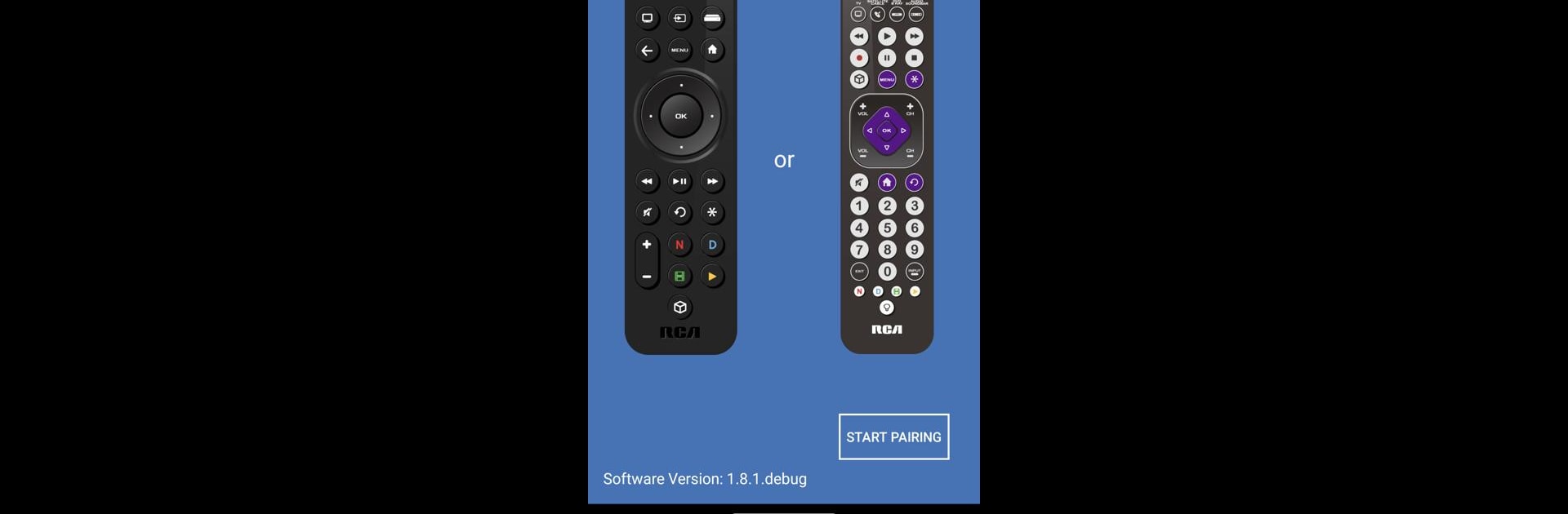Let BlueStacks turn your PC, Mac, or laptop into the perfect home for RCA Smart Remote, a fun Entertainment app from VOXX International.
About the App
Looking to take the hassle out of managing your home entertainment setup? RCA Smart Remote is here to simplify things. This handy Entertainment app from VOXX International lets you handle your devices with just a few taps—no frustration, just straightforward control. Whether you’re always losing your remote or just want less clutter on the coffee table, it’s all about making your movie nights, sports games, and TV time a little smoother.
App Features
-
Easy Device Setup
No need to dig through manuals. Quickly pair the app with your entertainment devices thanks to an up-to-date code library that covers all the popular brands. -
Lost Remote Finder
Ever lost your remote in the couch cushions? The app’s “find-me” feature helps you track it down fast—no more frantic searching during commercials. -
Support for Tons of Devices
From the newest TVs to legacy hardware, the RCA Smart Remote app connects with an impressive range of entertainment gadgets. -
Simple, Clean Interface
Jump right in—buttons and menus are thoughtfully designed to be user-friendly, so you spend less time figuring things out and more time enjoying your shows. -
Works Great on BlueStacks
Prefer using your remote app on a bigger screen? The RCA Smart Remote app is smooth and responsive when run on BlueStacks, giving you another convenient option to control your entertainment system.
Switch to BlueStacks and make the most of your apps on your PC or Mac.