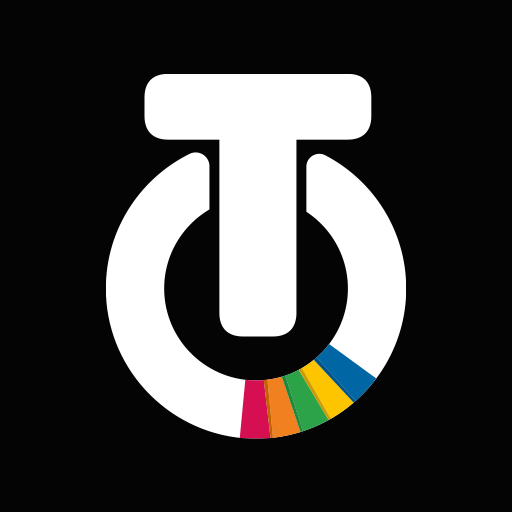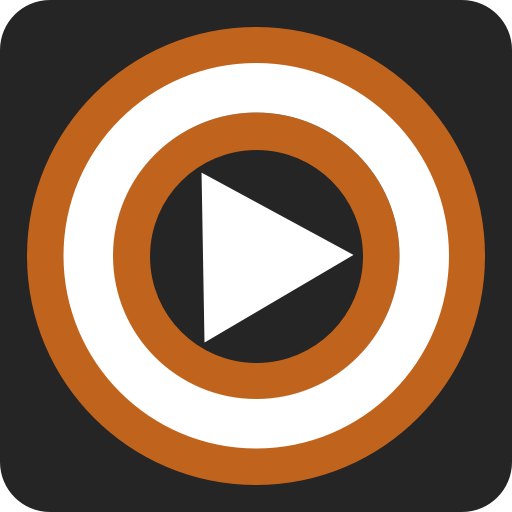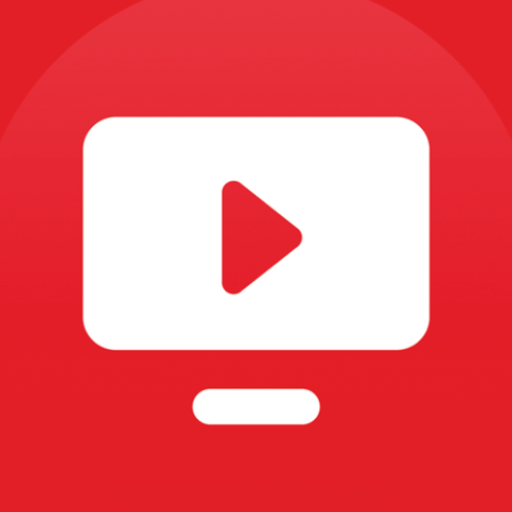Get freedom from your phone’s obvious limitations. Use redream, made by Recompiled LLC, a Entertainment app on your PC or Mac with BlueStacks, and level up your experience.
About the App
Remember those unforgettable moments playing Dreamcast games? With redream, you can revisit all those classics right from your device, bringing a bit of nostalgia wherever you are. Whether you’re a longtime fan or just curious about the Dreamcast library, this app makes it easy to jump back in and enjoy your favorite titles with crisp visuals and smooth performance. Redream is all about reliving old favorites without the complicated setup.
App Features
-
HD Game Playback
Experience Dreamcast games in stunning high-definition, breathing new life into your old favorites with sharper details and vibrant colors. -
Simple Setup
Just add your downloaded game files and get going. No fussing with confusing settings or multi-step processes—just open, load, and play. -
Instant Game Library
Redream scans for compatible Dreamcast titles right on your device, so you don’t need to dig through folders every time you want to play something different. -
Save Anywhere
Pause your progress whenever you want. Jump back into any game at the exact spot you left off, even when you switch between different Dreamcast titles. -
Controller Friendly
Prefer a real controller over touchscreen? Redream offers compatibility with a variety of input devices, giving you the feel of the original console. -
Works Great on Big Screens
If you’re using BlueStacks, take your favorite Dreamcast games to a whole new size and play them on a larger display for that real arcade vibe.
Whether you’re replaying cult classics or checking out obscure gems, redream—developed by Recompiled LLC—brings the magic of Dreamcast back to the Entertainment genre in an easy-to-use, portable package.
Eager to take your app experience to the next level? Start right away by downloading BlueStacks on your PC or Mac.