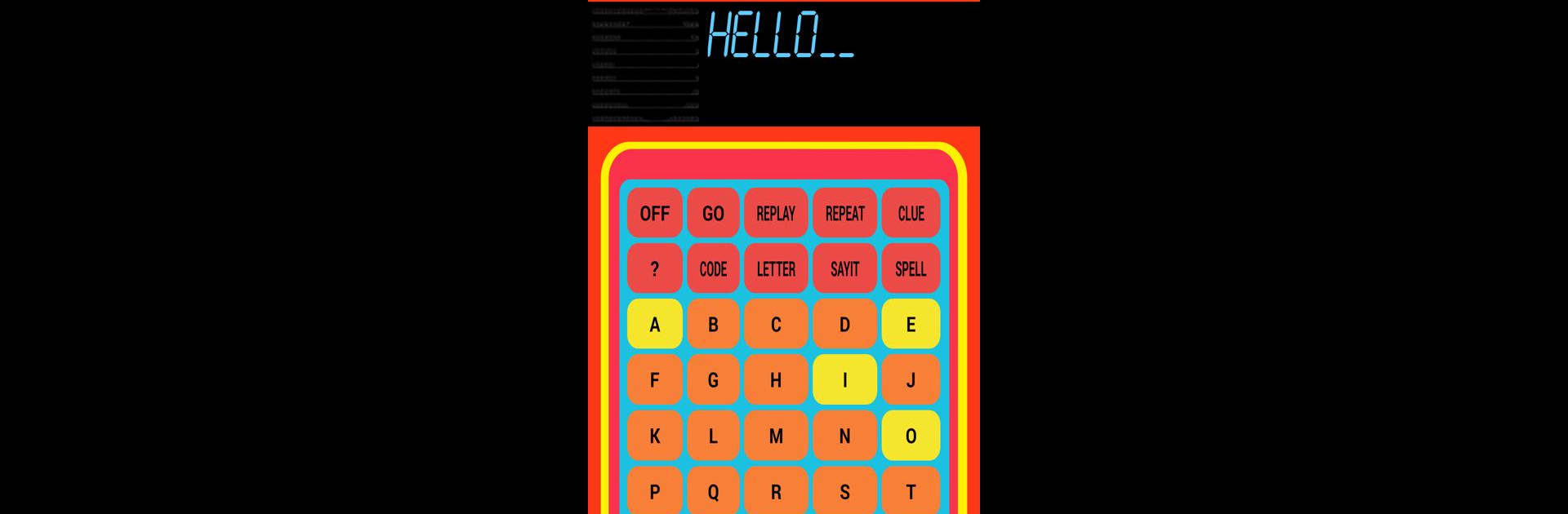Get freedom from your phone’s obvious limitations. Use Speak and Spell, made by Scott Weston, a Entertainment app on your PC or Mac with BlueStacks, and level up your experience.
About the App
Remember the classic Speak and Spell from the ‘80s? Now there’s an app that lets you relive that retro fun right on your phone. Speak and Spell by Scott Weston shines a light on the charm of early digital learning toys, bringing a touch of nostalgia along for the ride. Whether you used it as a kid or just want to see why it’s got such a following, you’ll find yourself smiling at the familiar look, sound, and style.
App Features
-
Vintage Look & Feel
The app sticks closely to the original Speak and Spell interface, so you’ll recognize every button and beeper. Just like old times, but without the batteries. -
Authentic Audio
All those classic synthesized voices and quirky sound effects? They’re here. It really sounds just like you remember—robotic, a little silly, and totally iconic. -
Easy Spelling Games
Test your spelling with the same kinds of word challenges the original toy used. Pop in a word and see if you get it right. No complicated setup—just simple spelling fun. -
Nostalgic Appeal
It’s not trying to reinvent the wheel—this app hands you a slice of childhood and lets you tinker with it at your own pace. Might even get you grinning as you misspell “encyclopedia.” -
Runs Smoothly on BlueStacks
If you want to try Speak and Spell by Scott Weston on a bigger screen, it works smoothly through BlueStacks. Great for when you want that full-screen nostalgia kick.
BlueStacks brings your apps to life on a bigger screen—seamless and straightforward.