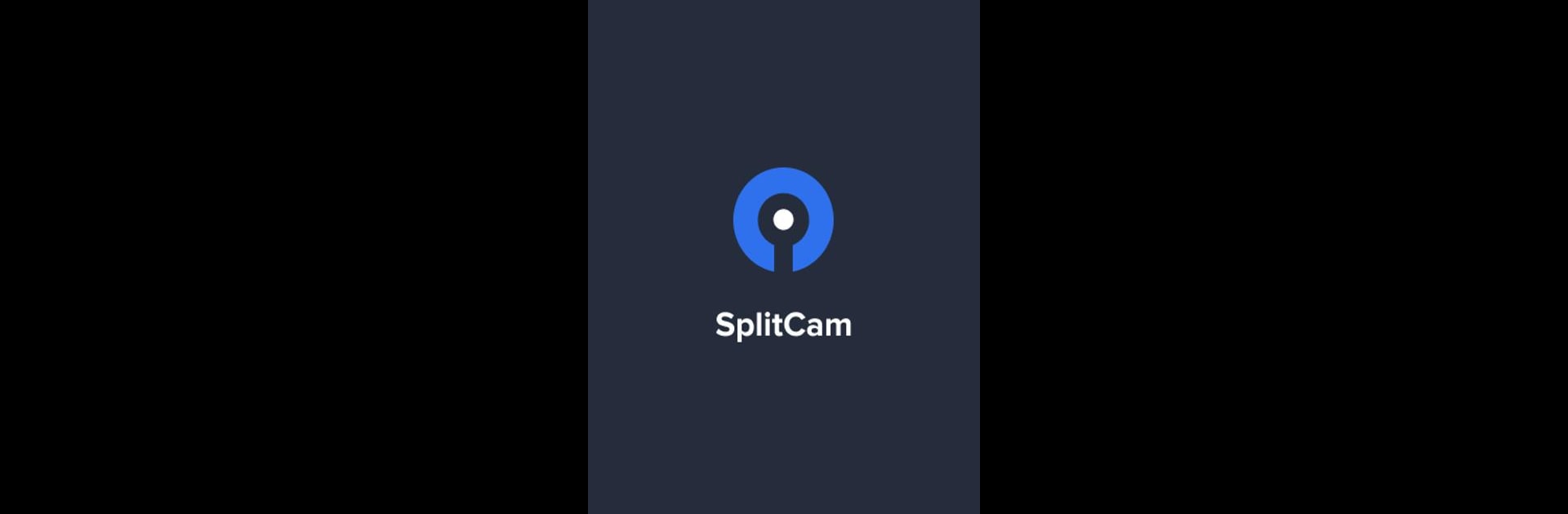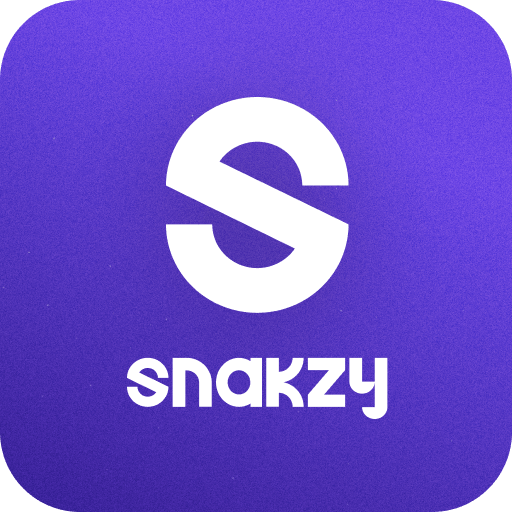Multitask effortlessly on your PC or Mac as you try out SplitCam Live Multistreaming, a Entertainment app by SplitCam Labs. on BlueStacks.
About the App
SplitCam Live Multistreaming from SplitCam Labs. makes it crazy easy to broadcast your videos to a bunch of places at once. Want to go live on different platforms at the same time? This app’s got you covered, whether you’re sharing gameplay, hosting a virtual event, or just chatting with your fans. The whole setup is designed to be smooth and beginner-friendly, but there’s plenty here for folks who want more control, too.
App Features
-
Multistream Magic
Go live on several platforms all at once. With SplitCam Live Multistreaming, there’s no need to pick just one audience—you can reach everyone in real time. -
Customizable Layouts
Tweak the look of your broadcast by rearranging overlays or adding your own style. Whether you want your screen packed with info or simple and clean, you’re free to make it fit your vibe. -
Virtual Backgrounds
Spruce up your stream with a background that suits your mood or the occasion—no green screen needed. -
Real-Time Management
Keep an eye on everything as it happens. Switch between streams, update layouts, and interact with your audience, all while staying in control. -
User-Friendly Controls
Don’t worry if this is your first time streaming. The controls are simple, so you can get started fast without a steep learning curve. -
Crisp Video Quality
Your viewers get smooth and high-quality video, so your content always looks its best. -
Extra Convenience with BlueStacks
If you like a bigger view or just want to manage your stream from your PC or Mac, you can use SplitCam Live Multistreaming on BlueStacks for even more comfort.
That’s the gist—plenty of features that put you in charge, whether you’re streaming for fun or for the big time.
BlueStacks gives you the much-needed freedom to experience your favorite apps on a bigger screen. Get it now.