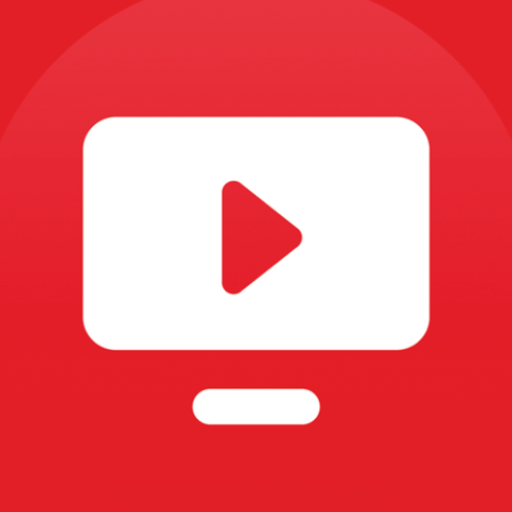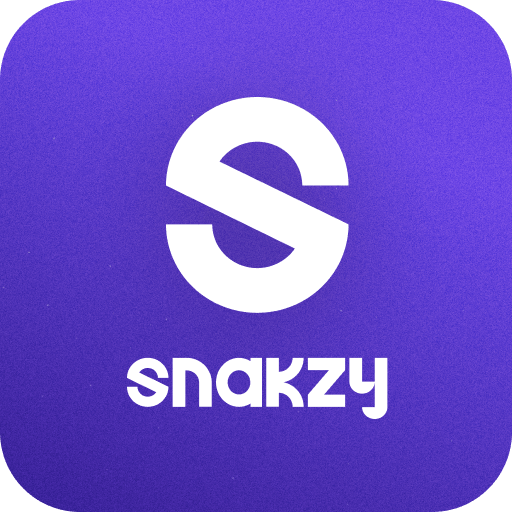Upgrade your experience. Try Startup Show, the fantastic Entertainment app from App4All 2000, from the comfort of your laptop, PC, or Mac, only on BlueStacks.
About the App
Looking for a better way to catch your favorite shows and channels all in one spot? Startup Show, brought to you by App4All 2000, has you covered. This entertainment app lets you bring your own media and playlists, then enjoy everything through a simple, clean interface—no clutter, no interruptions. Whether you’re relaxing at home or on the move, Startup Show lets you watch how you want, when you want.
App Features
-
Add Your Playlists
Toss in any m3u playlist you’ve got—Startup Show makes it easy to keep all your favorites right where you want them. -
Smooth, Ad-Free Experience
No ads. Just your content, your way. That’s it. -
Wide Format Support
The built-in player handles pretty much any format you throw at it, so you’re not limited by weird file types. -
Live and On-Demand Streaming
Whether you’re catching something live or settling in with video on demand, the app’s got support for both. -
Full-Screen Viewing
Want to zone out and go fullscreen? It’s just a tap away. -
Airplay & Casting
Watch on the big screen by easily mirroring or casting to compatible devices. -
Fast Playlist Loading
The updated M3U parser loads even big playlists without the annoying lag. -
Cross-Device Convenience
Startup Show works on more than just your phone—use it on tablets, or even through BlueStacks for a bigger viewing setup. -
Remote Playlist Support
Update or add new playlists remotely, so your content is always fresh. -
EPG (Electronic Program Guide)
Browse schedules with the included EPG support, so you know exactly what’s coming up next.
Just remember, you’ll need your own playlists and media to get started, since the app doesn’t include actual content beyond a sample demo clip.
BlueStacks brings your apps to life on a bigger screen—seamless and straightforward.