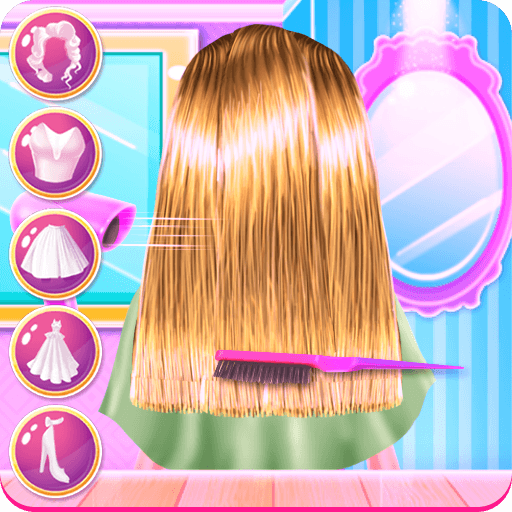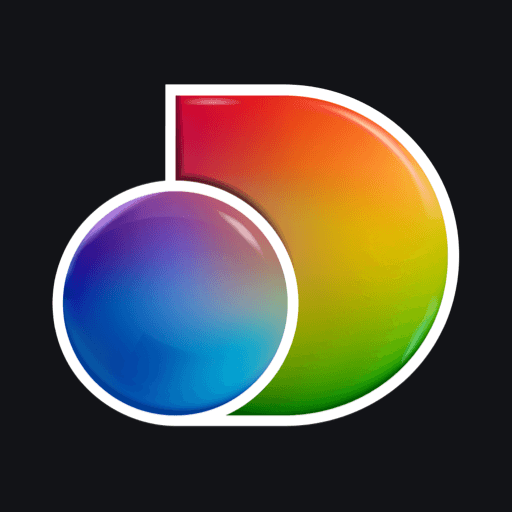Get freedom from your phone’s obvious limitations. Use StreaMe, made by The Leader World Of Talents, a Entertainment app on your PC or Mac with BlueStacks, and level up your experience.
About the App
StreaMe brings a fresh, fun twist to the Entertainment world—whether you’re a budding streamer or you just love finding new people to watch. Want to keep your fans in the loop every time you go live? Or are you here just to follow your favorite creators and maybe snag some cool rewards? Either way, StreaMe has something waiting for you.
App Features
-
Personalized Streamer Profiles
Set up your very own streamer profile, show off what makes you unique, and let folks know what you’re all about. It’s your corner of the app—make it stand out! -
Push Notifications for Engagement
Never miss a moment! StreaMe’s smart notification system keeps your followers—and you—in on the action. Streamers can alert fans the second they go live, helping fans jump right in. -
Contests, Challenges & Tournaments
Feeling competitive? The app hosts a roster of challenges and live tournaments. Step up your game, challenge other users, and compete for real prizes. -
Spin Wheel Prizes
Love a little suspense? Try your luck with the in-app spin wheel. Prizes can go big—there’s even a shot at grabbing a $1,000 monthly reward. -
Follow Your Heroes
Don’t lose track of streamers you care about. Create your fan profile, follow your favorite creators, and get updates the moment they go live or take on a challenge. -
Worldwide Community
It doesn’t matter where you’re from—StreaMe connects people from all over the globe. Meet others who love the same Entertainment as you.
Running StreaMe on BlueStacks can make everything feel smooth, whether you’re watching streams or sending out updates as a creator. The Leader World Of Talents designed this app with both streamers and fans in mind, making it easy and entertaining to engage in real time.
Ready to experience StreaMe on a bigger screen, in all its glory? Download BlueStacks now.