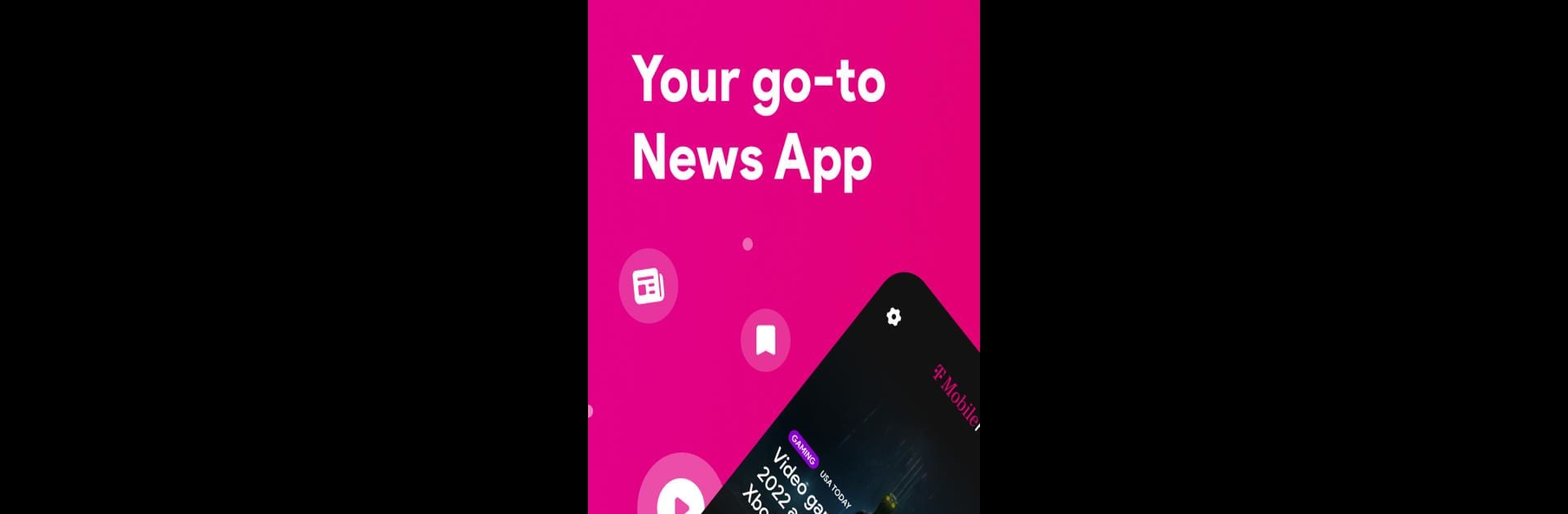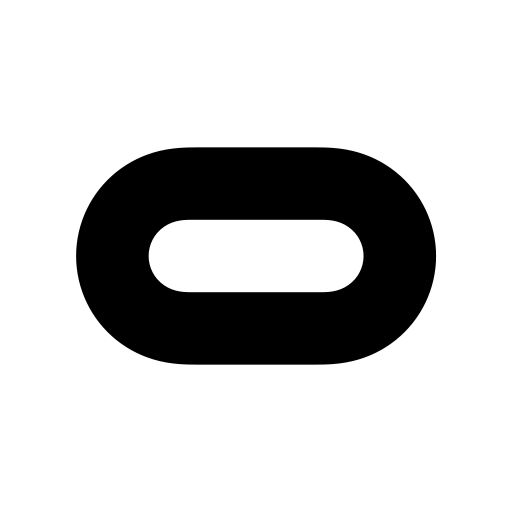Upgrade your experience. Try T-Mobile Play, the fantastic Entertainment app from T-Mobile USA, from the comfort of your laptop, PC, or Mac, only on BlueStacks.
About the App
Looking for something fun to watch without endless searching or a messy interface? T-Mobile Play brings a hand-picked mix of trending news, fresh videos, and exclusive content straight to your fingertips. Whether you want to catch up on headlines or just unwind with snackable videos, it’s all right here—no hassle, just instant entertainment that fits right into your day.
App Features
-
Quick Access
No need to dig through menus—swipe right from your home screen or tap the T-Mobile Play icon and you’re instantly connected to everything the app has lined up for you. Simple and fast, just the way it should be. -
Curated Entertainment
Not in the mood to scroll forever? The app serves up news and videos picked to match what’s buzzing now. You’ll find a mix of the latest highlights and some exclusive content you won’t get anywhere else. -
Clean and Easy Navigation
Forget those cluttered screens with too many buttons. T-Mobile Play lets you move around with ease—browse, watch, or jump between sections in a snap. -
Personalized Picks
The more you watch, the better it gets at finding stuff you’ll actually enjoy. It’s like it learns your taste, so you spend less time searching and more time watching. -
Watch On the Go
Whether you’re waiting for coffee or just have a few minutes to kill, it’s all designed to work smoothly whenever, wherever. Oh, and it runs nicely on BlueStacks if you want something bigger than your phone.
BlueStacks gives you the much-needed freedom to experience your favorite apps on a bigger screen. Get it now.