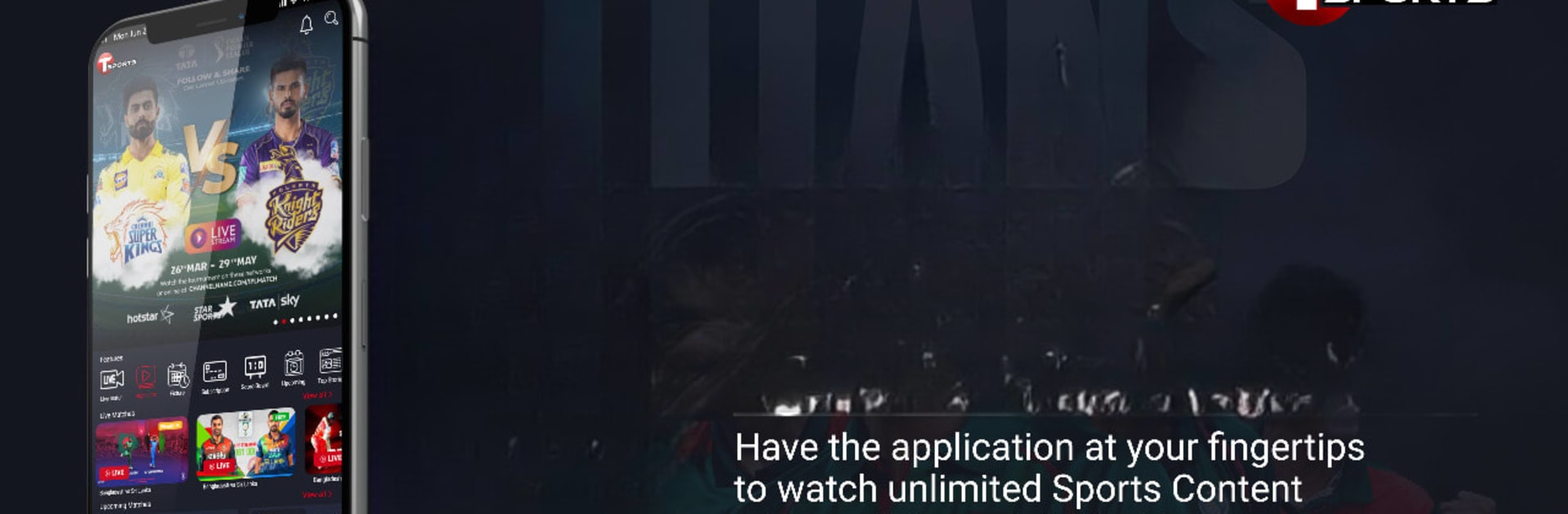What’s better than using T Sports by Millennium Media Limited? Well, try it on a big screen, on your PC or Mac, with BlueStacks to see the difference.
About the App
If keeping up with your favorite teams and catching every goal, slam dunk, or last-minute win sounds like your thing, T Sports is here for you. Made for fans who don’t want to miss a beat, this app serves up live sports plus a ton of extras to keep the excitement going. Whether you’re into catching a match as it happens or looking for quick highlight reels, expect a pretty packed experience.
App Features
-
Live Streaming Action
Watch all the big games and events right as they happen. No more FOMO—follow the action wherever you are. -
Nonstop Highlights
Short on time? No worries—jump straight to the best plays and biggest moments with easily accessible video highlights. -
Latest Sports News
Stay in the loop with up-to-date articles and news. The app keeps you posted on what’s happening around your favorite teams and sports personalities. -
Fresh Content Regularly
There’s always something new popping up—more games, updated highlights, or the latest headlines. Sports fans won’t run out of things to watch. -
Simple, User-Friendly Layout
Switching between matches, highlights, and news is a breeze. Everything’s organized so you can find what you want without endless scrolling. -
Smooth Experience on BlueStacks
Enjoy the app’s features with the added comfort and screen space of BlueStacks, making catching the excitement even easier.
Big screen. Bigger performance. Use BlueStacks on your PC or Mac to run your favorite apps.