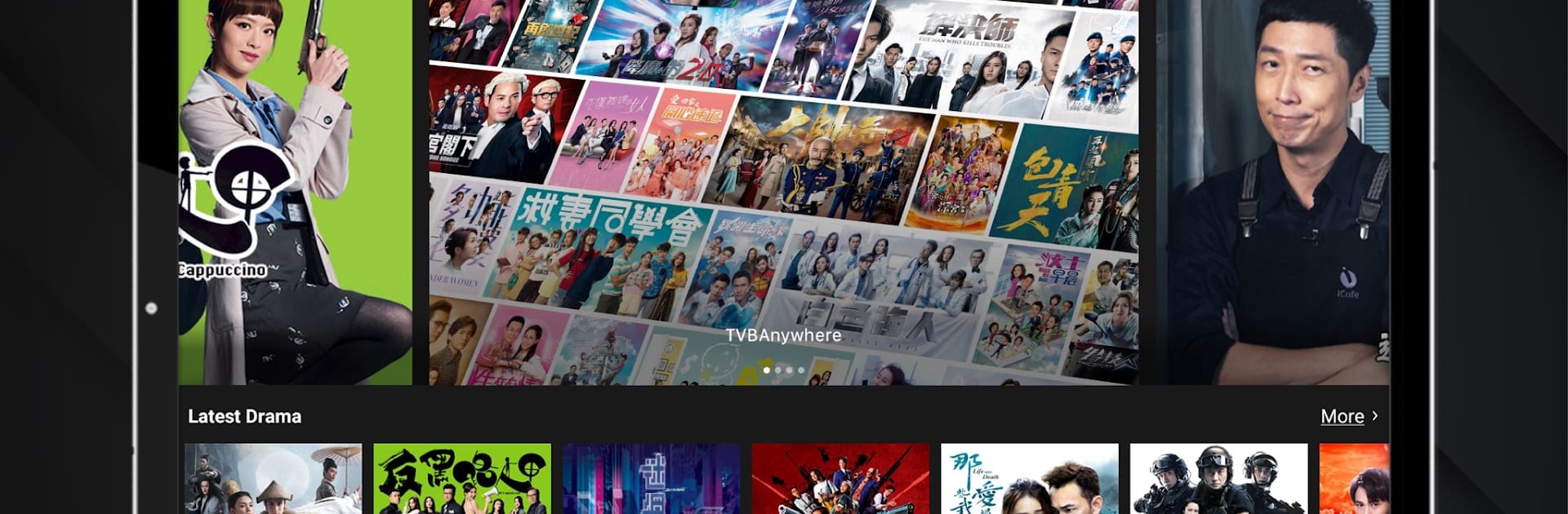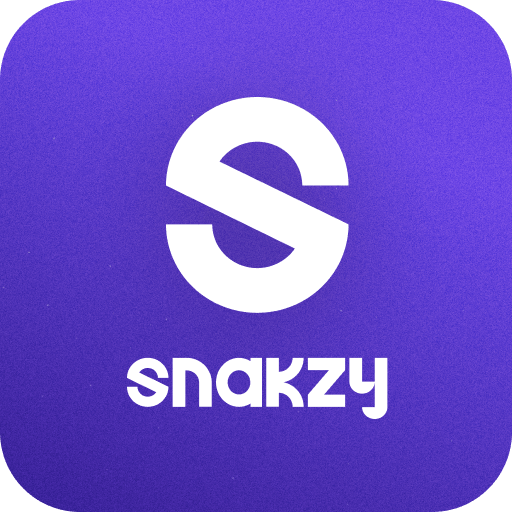Multitask effortlessly on your PC or Mac as you try out TVBAnywhere+, a Entertainment app by TVB ANYWHERE LIMITED on BlueStacks.
About the App
Looking for a way to catch your favorite TVB dramas and variety shows whenever you want? TVBAnywhere+ has you covered. This Entertainment app by TVB ANYWHERE LIMITED puts a huge collection of both new releases and all-time classics right at your fingertips. Whether you’re a longtime fan or just curious about what’s trending, you’ll find lots to enjoy and explore.
App Features
-
Massive Library of Shows
From the biggest blockbusters to those nostalgic gems you thought you’d never see again—TVBAnywhere+ serves up an ever-growing collection of TVB dramas and variety shows, available anytime you want. -
Smart Recommendations
Not sure what to watch next? The app pays attention to your past picks and suggests titles you’re likely to love. It’s like having your own personal TVB guide. -
Flexible Subscription Options
Want to watch for free or unlock even more with a Premium plan? You’ve got choices. Subscriptions are simple and there’s no long-term commitment—easy to start, easy to stop. -
On-Demand and Live TV
Prefer to catch up On Demand, or do you get a kick out of tuning in live? TVBAnywhere+ offers both, so you can stream shows your way. -
Easy Account Controls
Take charge of your subscriptions and settings right in the app. Managing what you pay for—upgrading, canceling, or adjusting—takes just a few taps. -
Seamless Experience on All Screens
Watching on-the-go? Or maybe you’d rather stream episodes on your big screen using BlueStacks. However you tune in, TVBAnywhere+ is designed to feel smooth and familiar. -
No Fuss Renewals
The app handles renewals automatically each month, so you don’t have to worry about missing out—unless you decide to cancel, of course.
Big screen. Bigger performance. Use BlueStacks on your PC or Mac to run your favorite apps.