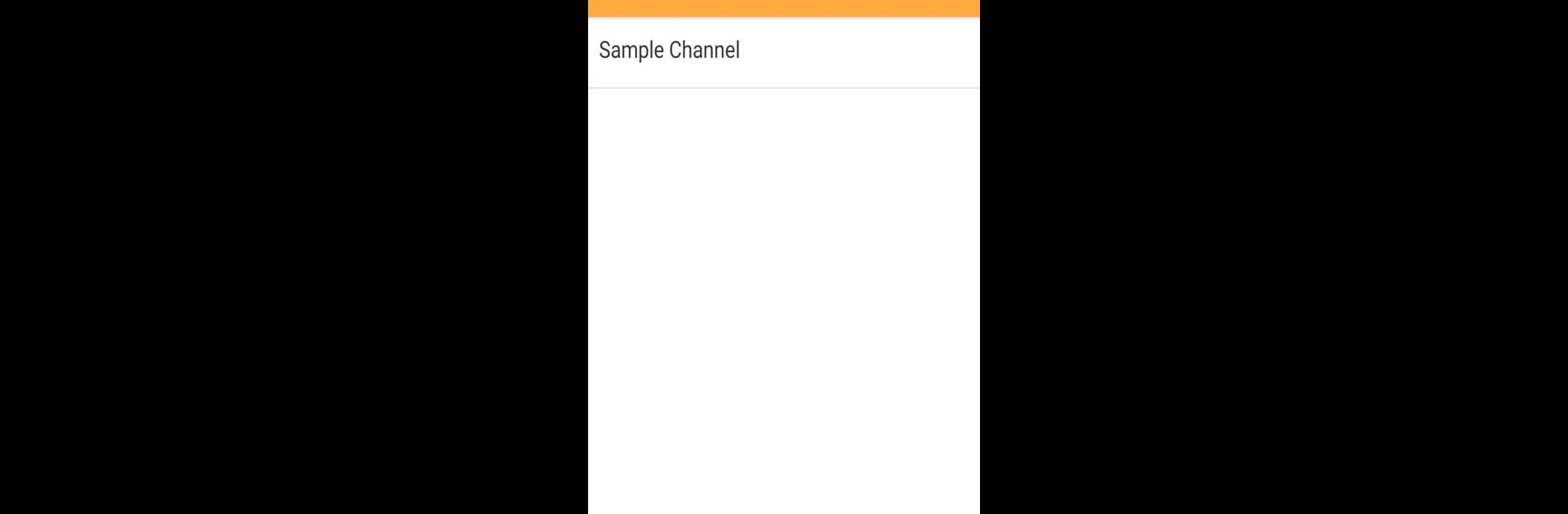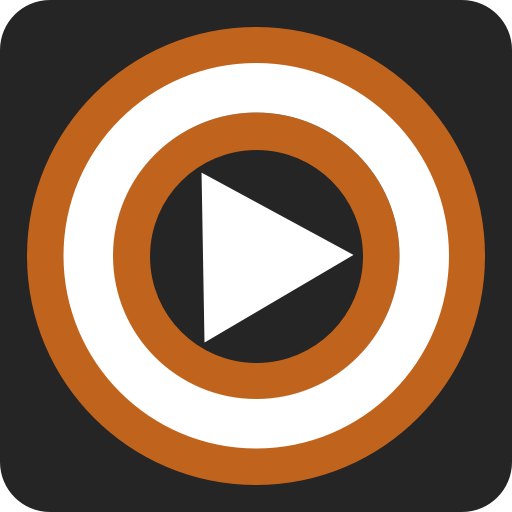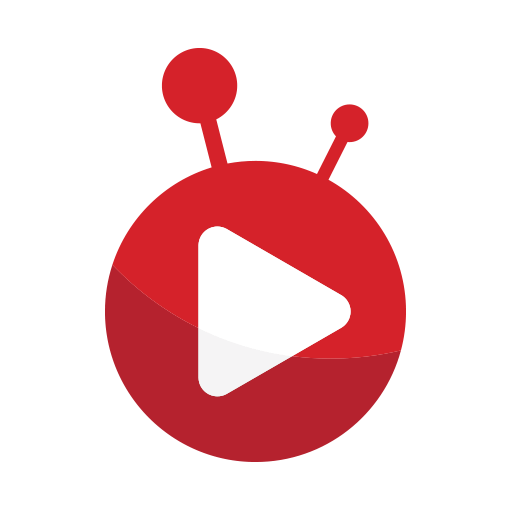Upgrade your experience. Try vChannel, the fantastic Entertainment app from ItApp, from the comfort of your laptop, PC, or Mac, only on BlueStacks.
About the App
Looking for a simple way to keep up with your favorite video channels? vChannel lets you bring all your chosen video RSS feeds together in one easy-to-use place. Whether you’re catching up with the latest episodes or just searching for something new, vChannel gives you the freedom to organize and stream video content the way you want. Watch on the go, or enjoy your videos on a bigger screen at home—vChannel makes it flexible.
App Features
-
Custom Video Feeds
Browse, add, and organize video channels using RSS 2.0 feeds. Build your own lineup and catch exactly what you want, without sifting through a sea of unrelated clips. -
Smooth Playback & Streaming
Tap to watch right away, or stream longer videos directly. The app handles both streaming and playing downloaded files, so you get a smooth viewing experience every time. -
Chromecast Support
Want to watch on your TV? With built-in Chromecast support, you can easily cast videos from your phone or tablet for that laid-back, living room vibe. -
Flexible Viewing, Anywhere
Pick up watching videos wherever you left off—whether it’s on your mobile device or while using BlueStacks for a larger display. -
RSS 2.0 Media Friendly
Get the most out of well-structured video feeds using the media enclosure tag. It’s all about making your favorite content easily accessible from a single spot.
With vChannel by ItApp, you’re in charge of what’s next on your screen—just the way you like it.
Switch to BlueStacks and make the most of your apps on your PC or Mac.