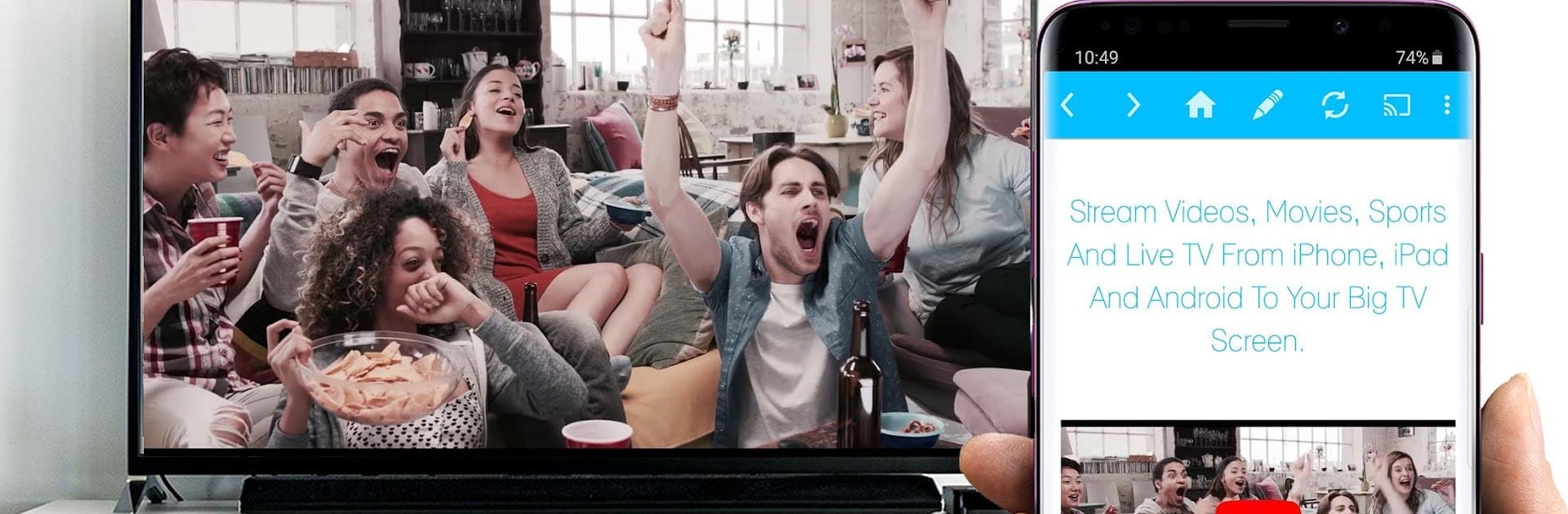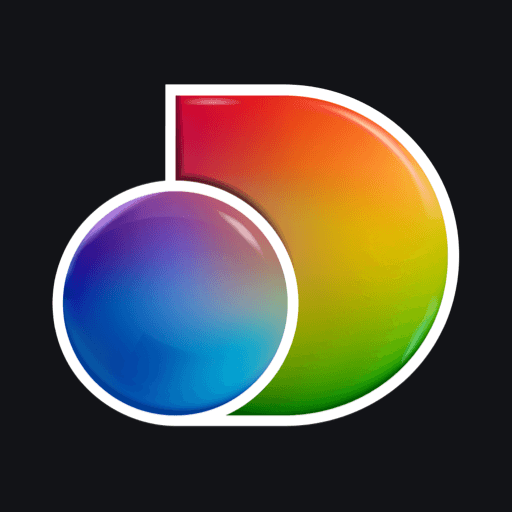Let BlueStacks turn your PC, Mac, or laptop into the perfect home for Video & TV Cast | Samsung TV – HD Movie Streaming, a fun Entertainment app from 2kit consulting.
About the App
Ever wish you could send your favorite online videos straight from your phone or tablet to your Samsung TV without dealing with clunky cords or extra hardware? Video & TV Cast | Samsung TV – HD Movie Streaming makes it super easy to enjoy web videos, movies, and live streams right on the big screen. You get a simple way to watch what you love, no matter if it’s soccer highlights or a weekend movie marathon, all controlled from your Android device.
App Features
-
Stream Web Videos to Your TV
Watch online videos from countless websites directly on your Samsung Smart TV or Blu-ray Player. Just pick the video on your device and cast it—easy and quick. -
Supported on Multiple Samsung Models
Works with Samsung Smart TVs starting from 2010 models all the way up to newer series, plus Blu-ray Players with Smart Hub or VEWD. -
No Extra Streaming Box Needed
No need to buy expensive streaming sticks or boxes. The app connects your Android and TV, so you only need what you already have. -
Supports a Range of Video Formats
Plays many popular video types, including mp4, m3u8, hls livestreams, and HTTPS streams—all in up to Full HD. -
Simple Connection Process
Launch the receiver on your TV, open the app on your phone, follow a quick connection step, and you’re ready to start casting in minutes. -
Choose Your Sources
Navigate to your preferred websites through the in-app browser, tap on a video, and send it up to the TV when it’s discovered. -
Keeps Your Privacy in Mind
The app only asks for essential permissions and doesn’t touch your contacts or personal data. -
Need a Bigger Screen?
It even works smoothly if you’re running your app experience via BlueStacks, giving you more flexibility for watching on even more screens. -
Frequent Questions Answered
Get help in the app’s FAQ or through the report feature if you run into any video that won’t cast. The team keeps improving support based on feedback. -
No Device Mirroring
The app sends just the video—not your entire phone screen—so you can multitask or keep using your device while the video plays.
With Video & TV Cast | Samsung TV – HD Movie Streaming, sitting back and watching web videos on your Samsung TV really is as straightforward as it sounds.
Big screen. Bigger performance. Use BlueStacks on your PC or Mac to run your favorite apps.