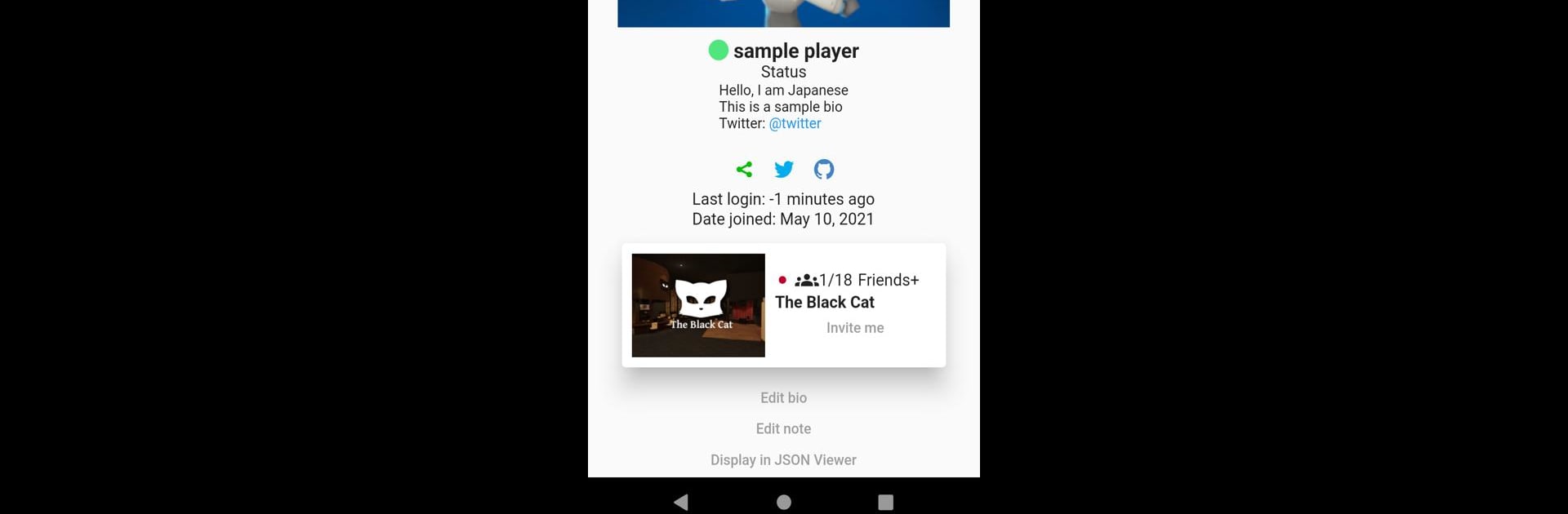What’s better than using VRCManager by yuki0311? Well, try it on a big screen, on your PC or Mac, with BlueStacks to see the difference.
About the App
VRCManager brings a fresh way to keep up with your VRChat world, wherever you are. Built for folks who want quick access to their favorite friends or hangout spots, this app keeps all your VRChat connections right at your fingertips. If you’re looking for a smoother, no-fuss way to track what’s happening on VRChat, you’ll feel right at home here. And by the way, it works great on BlueStacks if you like using your PC.
App Features
-
Easy Friend Management
Scroll through your VRChat friends list, check who’s online, and manage your connections without any unnecessary steps. It’s streamlined for quick check-ins and faster invites. -
Keep Tabs on Worlds
Browse different VRChat worlds, look at the details, and choose where you want to go next. Planning your next adventure or hangout is way easier when everything’s at your fingertips. -
Clean, Simple Interface
No learning curve or confusing menus—VRCManager goes for a straightforward design, so you’ll get what you need without endless tapping or swiping. -
Designed by VRChat Users, for VRChat Users
Made by yuki0311, so you know it’s built with the community in mind. Whether you’re a VRChat regular or new to the scene, it’s designed to feel familiar and fuss-free. -
Perfect for On-the-Go
Check in from your mobile device or, if you prefer, on BlueStacks when at your computer—either way, it’s all about convenience and flexibility.
Eager to take your app experience to the next level? Start right away by downloading BlueStacks on your PC or Mac.