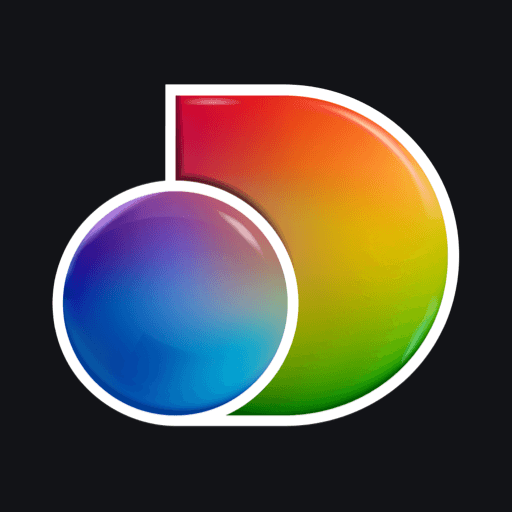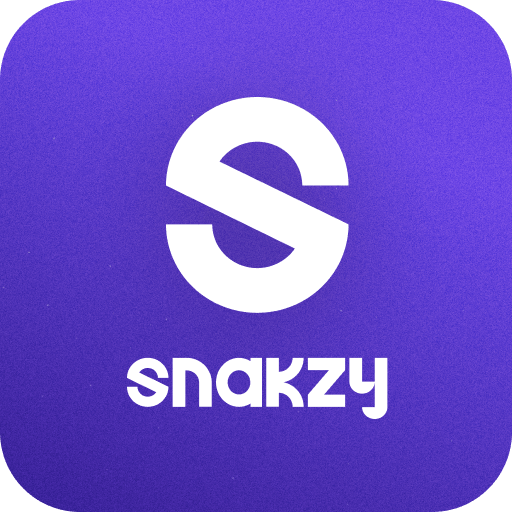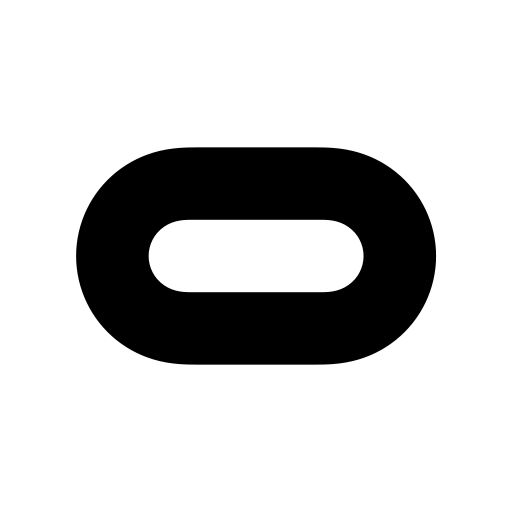Let BlueStacks turn your PC, Mac, or laptop into the perfect home for VRidge 2.0, a fun Entertainment app from RiftCat Sp. z o.o..
About the App
VRidge 2.0 by RiftCat Sp. z o.o. gives you a fresh way to experience PC VR gaming, all on your Android phone. If you’ve ever wanted your favorite virtual reality adventures without breaking the bank, here’s your chance. Just toss your phone into a mobile headset, link it up with your computer, and get ready to explore PC VR worlds without the pricey headset.
App Features
-
Turns Your Phone Into a VR Display
No need for fancy gear—VRidge 2.0 lets your everyday Android phone act as your own VR headset screen. Slot it into something like Google Cardboard, and you’re set! -
PC Game Streaming
Love the graphics and power of your desktop? VRidge 2.0 streams high-quality PC VR games right to your phone. So, your computer does the heavy lifting, while you enjoy smooth virtual reality gaming wirelessly. -
Accurate Head Tracking
Look around naturally—quick head turns or subtle movements, VRidge 2.0 keeps up and makes sure everything on screen stays in sync with you. -
Works Seamlessly with PC Titles
Whether you want to explore new VR worlds or revisit favorites, this app simulates popular VR headsets and brings a bunch of PC VR games to your mobile device. -
Flexible Setup
Use WiFi to create a wireless VR connection, and if you’re running it with BlueStacks, you can even tweak your setup for a bigger screen experience. -
Cost-Effective VR Solution
Skip the pricey hardware. If you’ve got a desktop PC and a mobile headset, you’re good to go—just add VRidge 2.0 to the mix. -
User-Friendly Controls
You don’t have to be a tech expert. Pair up your devices, pick the VR game you’re excited about, and start playing in just a few minutes.
Switch to BlueStacks and make the most of your apps on your PC or Mac.