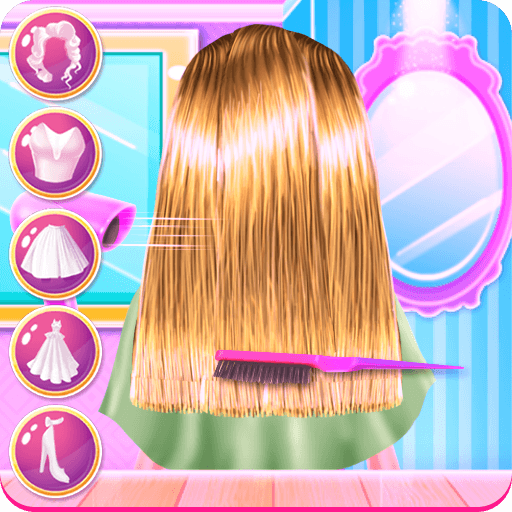Why limit yourself to your small screen on the phone? Run VER ANIME, an app by sweetkey, best experienced on your PC or Mac with BlueStacks, the world’s #1 Android emulator.
About the App
VER ANIME from sweetkey brings you a massive anime universe right to your fingertips. Whether you’re a longtime fan or just starting to watch your first series, this app makes it easy to jump into new stories or catch up on old favorites. You can check out all sorts of episodes and movies in Latin Spanish—and plenty of other languages too—so there’s always something that feels just right for you.
App Features
-
Ever-Expanding Library
Browse through over 1,500 anime titles, covering everything from high-energy shonen to heartfelt shojo, plus plenty of seinen and josei picks. New options show up all the time, so boredom doesn’t stand a chance. -
Fast Episode Releases
Love to stay on top of the latest plot twists? Fresh episodes drop just minutes after airing in Japan, so you never fall behind the conversation. -
Quality Streaming
Whether you’re after the nostalgia of classics or the crisp visuals of new releases, streaming in HD and even 4K means your anime looks as good as it gets. -
Offline Viewing
Download your favorites and binge-watch on the go—no Wi-Fi needed. Seriously, those long commutes just got way more interesting. -
Customized Watchlists
Keep track of the series you love, get personal picks based on what you watch, and organize your queue so you’re always ready for what’s next. -
Connect with Fans
Share your thoughts, read other fans’ reactions, and be part of a worldwide anime-loving community, whether you’re casually browsing or deep into fan theories. -
Cross-Platform Flexibility
VER ANIME keeps you connected on your phone, tablet, or even on your computer using web browsers—and if you prefer, you can enjoy it on a PC with BlueStacks for an even bigger screen experience.
Big screen. Bigger performance. Use BlueStacks on your PC or Mac to run your favorite apps.