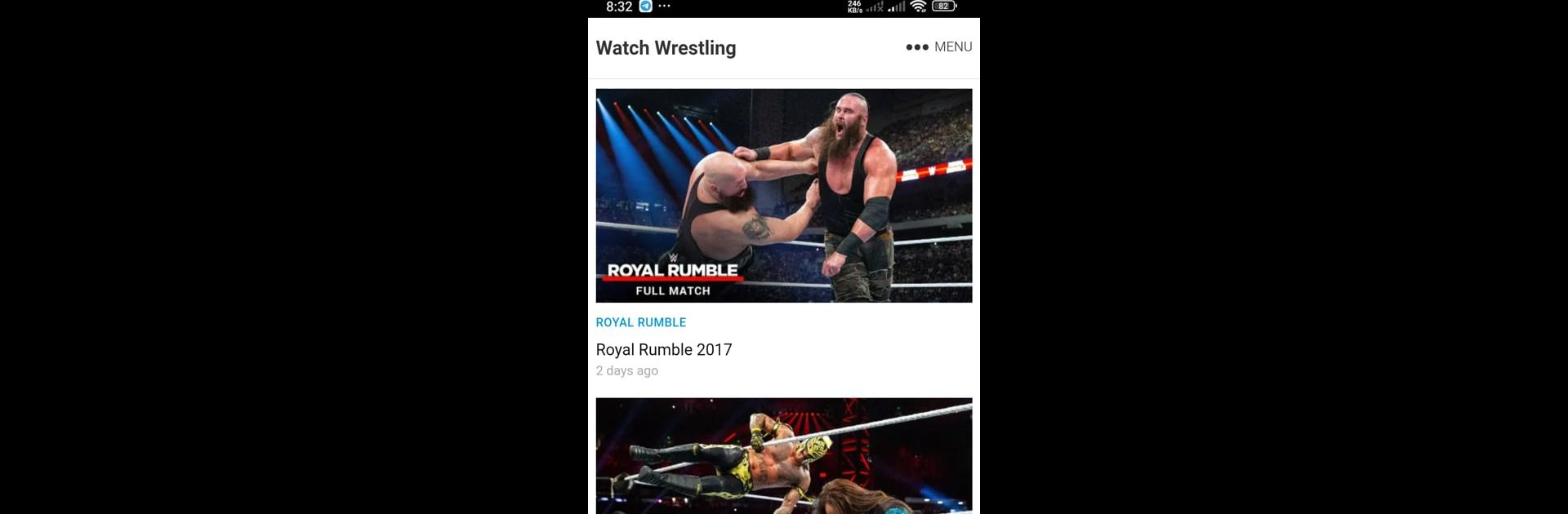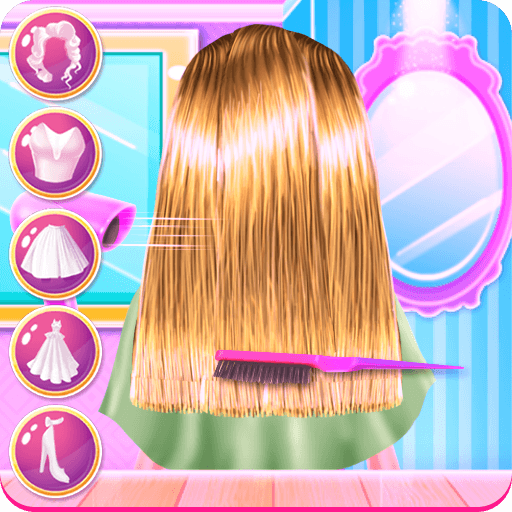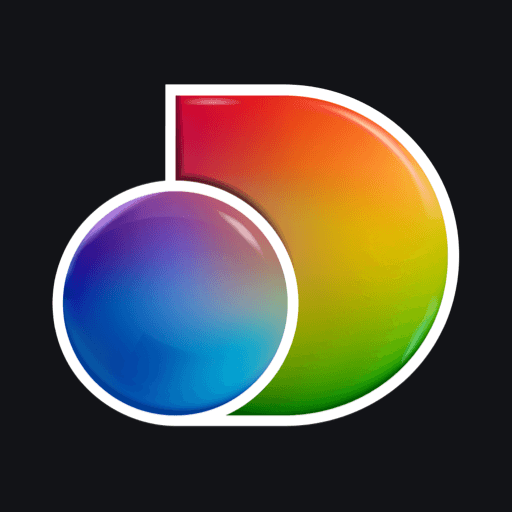What’s better than using Watch Wrestling by MZS Khan? Well, try it on a big screen, on your PC or Mac, with BlueStacks to see the difference.
About the App
Calling all wrestling fans—if you can’t get enough of the action, Watch Wrestling is your new favorite hangout. Think of it as your ringside seat to a whole world of wrestling highlights, showdowns, and unforgettable moments, all in one spot. Whether you’re a casual watcher or a superfan who never misses a match, this app keeps things simple and fun, putting your favorite wrestling videos front and center whenever you’re in the mood.
App Features
-
Wrestling Videos Galore
Scroll through a wide collection of wrestling clips, classics, and highlights—all gathered from public sources, so you’ll always find something that matches your mood. -
Easy Navigation
No fuss here. The layout’s clean and straightforward, so finding that wild match or epic entrance is just a tap or two away. -
Always Legal Content
Every video comes straight from official public domains and platforms like YouTube. That means you’re only watching stuff meant for sharing—no sketchy uploads. -
No Violence, Just Wrestling Fun
The app skips over violent or questionable content, focusing instead on the entertainment side of wrestling. -
Regularly Updated
Missed a trending moment? New videos get added, so you can catch fresh highlights and crowd-pleasers every time you check in. -
Smooth Experience on Any Device
Want to check out the action on a bigger screen? Watch Wrestling works great on phones, tablets, or even through BlueStacks if you feel like using your laptop or desktop. -
Respect for All Creators
MZS Khan, the developer, makes sure everyone’s rights are respected. They’re big on keeping things fair and open for both fans and original creators.
BlueStacks gives you the much-needed freedom to experience your favorite apps on a bigger screen. Get it now.