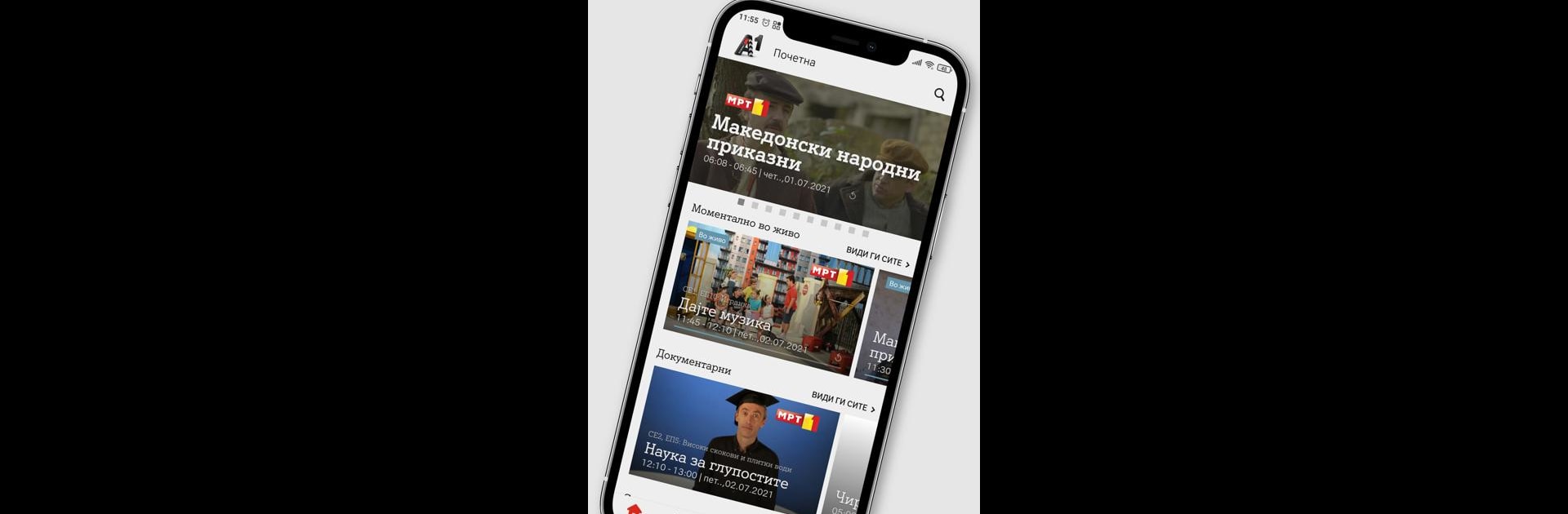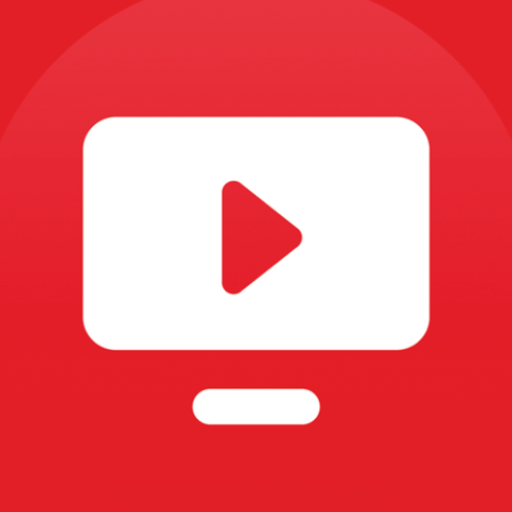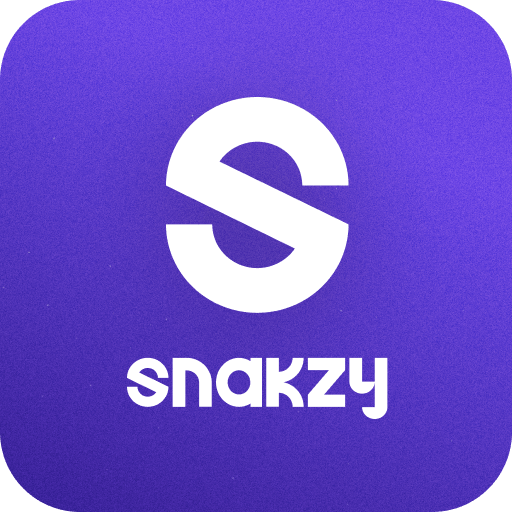Multitask effortlessly on your PC or Mac as you try out Xplore TV MK, a Entertainment app by A1 Makedonija DOOEL Skopje on BlueStacks.
About the App
Xplore TV MK brings your favorite entertainment right to your fingertips, whether you’re chilling at home or on the go. Catch live shows, never miss sporting action, and binge the latest series whenever it fits your schedule. With options to watch straight from your phone, computer, or even your smart TV, Xplore TV MK by A1 Makedonija DOOEL Skopje makes it super easy to stay plugged in to whatever you love watching.
App Features
-
Live TV Streaming
Watch a lineup of popular TV channels live—right as everything’s happening. From must-see episodes to big sports moments, it’s all just a tap away. -
Catch-Up for 7 Days
Forgot to tune in? No worries. You can go back and watch shows or sports from the last week whenever you want. -
Personal Recording
Got a tight schedule? Set your own recordings for up to 10 hours of content. Whether it’s the whole season or just a game, you’re covered. -
Interactive EPG (Electronic Program Guide)
Scrolling for something to watch? Browse upcoming and past shows easily with an intuitive guide that helps you plan or explore. -
Multi-Screen Flexibility
Enjoy your shows on your PC, laptop, or cast them to your TV for group watching. It also works great if you use BlueStacks. -
Smart TV Compatibility
Works seamlessly on Samsung and LG models from 2018 and newer, as well as TVs running Android TV or Hisense’s Vidaa OS. -
Works Anywhere at Home
No need to worry which room you’re in—watch over Wi-Fi or mobile networks across your home country. -
Easy Access for Subscribers
If you’ve got a fixed internet plan with an Xplore TV device, just use your unique username and password to log in and start watching.
Big screen. Bigger performance. Use BlueStacks on your PC or Mac to run your favorite apps.