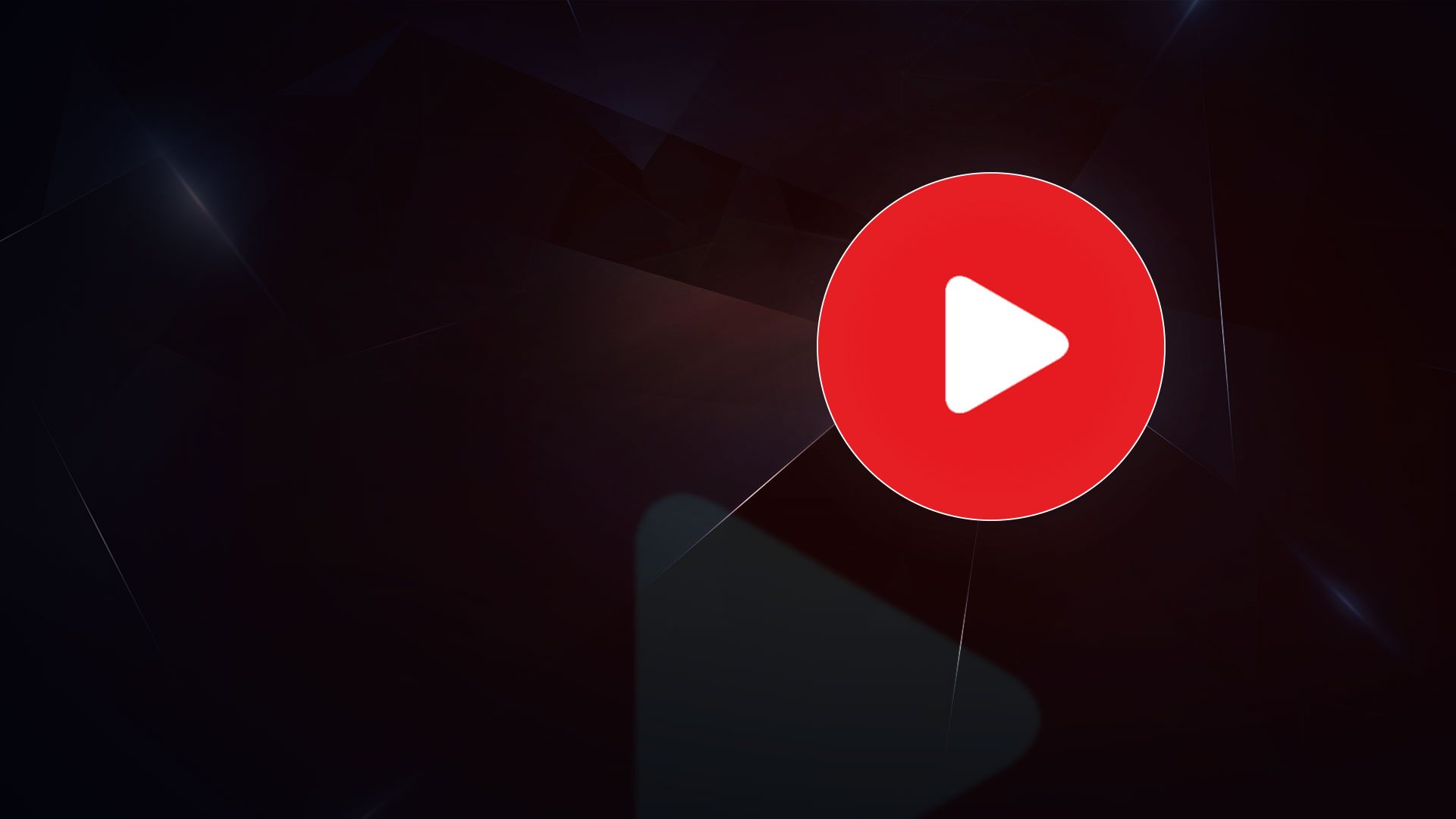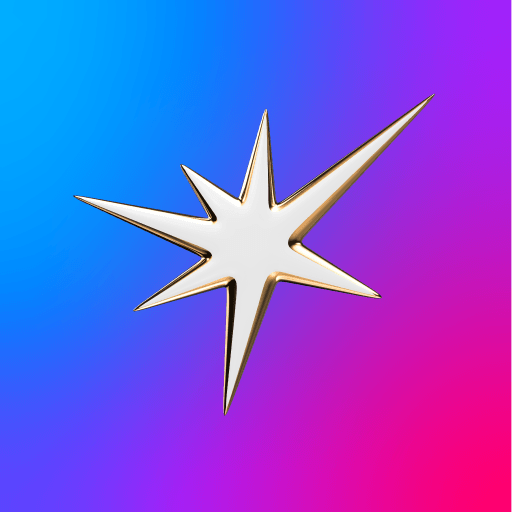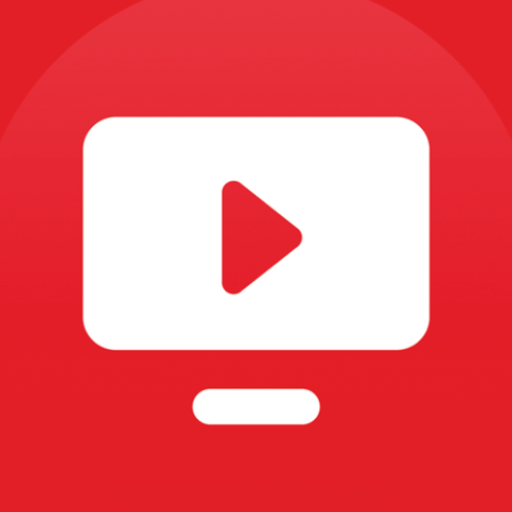Yacine TV is a sports app developed by YACINETV. BlueStacks app player is the best platform to use this Android app on your PC or Mac for your everyday needs.
With the Yacine TV app, you can catch all the action from football events worldwide, including the FIFA World Cup, UEFA Champions League, Premier League, La Liga, Serie A, Ligue 1, Bundesliga, Saudi Pro League, and more. International tournaments are also available for your viewing pleasure.
Experience over 500+ live Arabic, French, and Turkish TV channels from across the globe, completely free of charge. With Yacine TV, you’ll have access to a vast array of channels covering sports, news, entertainment, kids’ shows, and much more.
Many of these channels come from reputable sources like beIN Sports, beIN Max, beIN XTRA, and SSC Sports, ensuring quality coverage of football matches. Yacine TV boasts a user-friendly interface, making it simple for users to browse and select the sports content they desire. It offers multiple video quality options for live streaming, including 244p, 360p, 480p, 720p, and 1080p. This flexibility allows users to enjoy videos based on their phone’s internet speed without any disruptions.
Additionally, Yacine TV supports Chromecast, allowing you to stream all your favorite live sports, events, and movies onto the big screen for an immersive viewing experience. Whether you’re cheering for your favorite football team or catching up on the latest news, Yacine TV has you covered with its wide range of channels and user-friendly features.