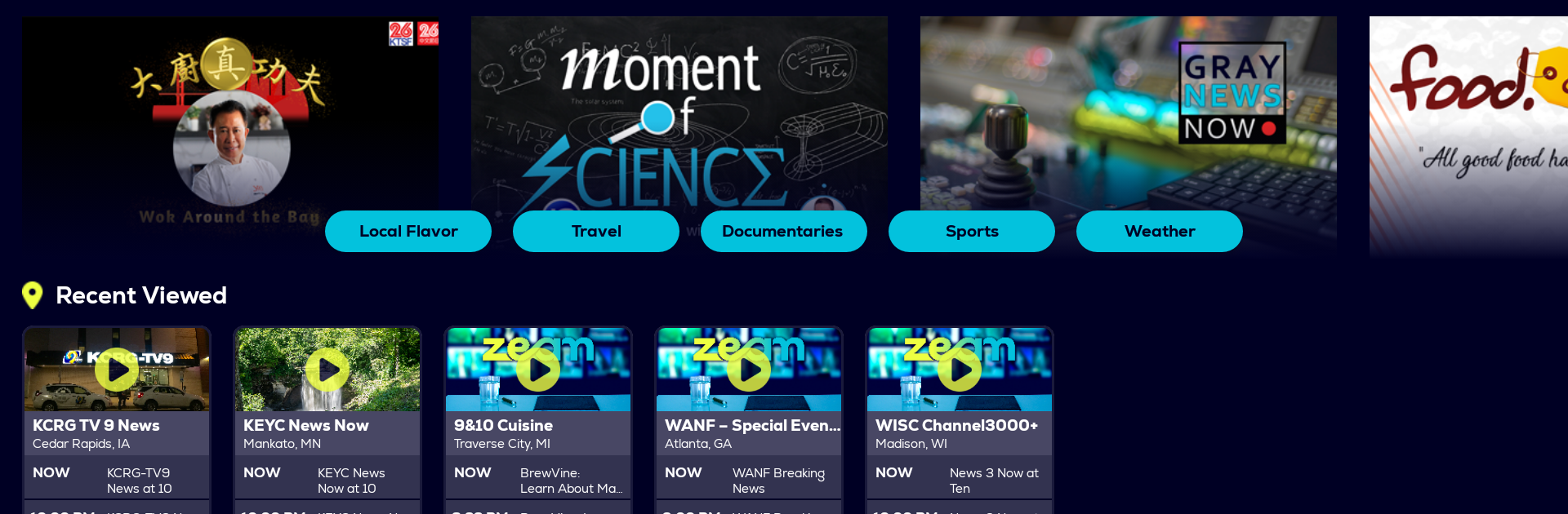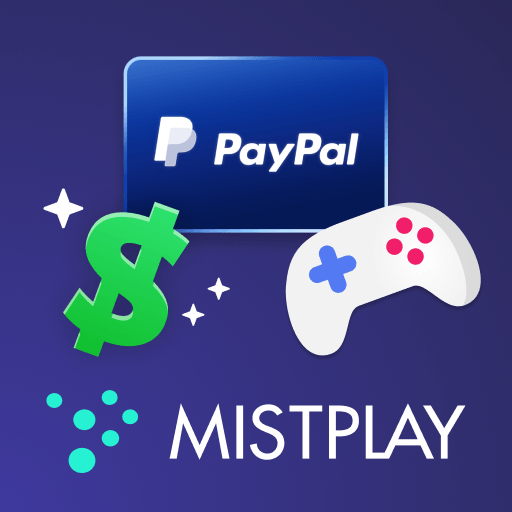Multitask effortlessly on your PC or Mac as you try out Zeam, a Entertainment app by Syncbak, Inc. on BlueStacks.
About the App
Looking for a way to catch live local TV and stay on top of what’s going on in your area? Zeam brings all that (and a bit more) right to your screen. Whether you’re curious about breaking news or just want to check out a few trending clips, Zeam keeps you plugged into what’s happening close to home. It’s like your favorite TV and news highlights just got a lot more convenient.
App Features
-
Live, Local TV
Tune in to real-time broadcasts straight from your community. With Zeam, catching local events or updates is as easy as opening the app, and you’ll always know what’s happening nearby. -
On-Demand News Clips
Missed something important? No stress. Browse through quick, handy news highlights whenever you want. Stay caught up without having to watch an entire news segment. -
Live Event Coverage
Follow local events as they unfold, from parades and sports rallies to school board meetings. If it’s big in your area, it’s probably streaming live here. -
Personalized Experience
The app lets you focus on the places you care about most—where you are, where you grew up, or wherever else matters to you. -
Flexible Access
Watch on your own schedule, from practically anywhere—phones, tablets, or even on BlueStacks if you’re set up on your computer. -
Real, Relevant Reporting
Get updates and stories that actually mean something for your day-to-day, centering on what’s local and authentic rather than far-off headlines.
Switch to BlueStacks and make the most of your apps on your PC or Mac.