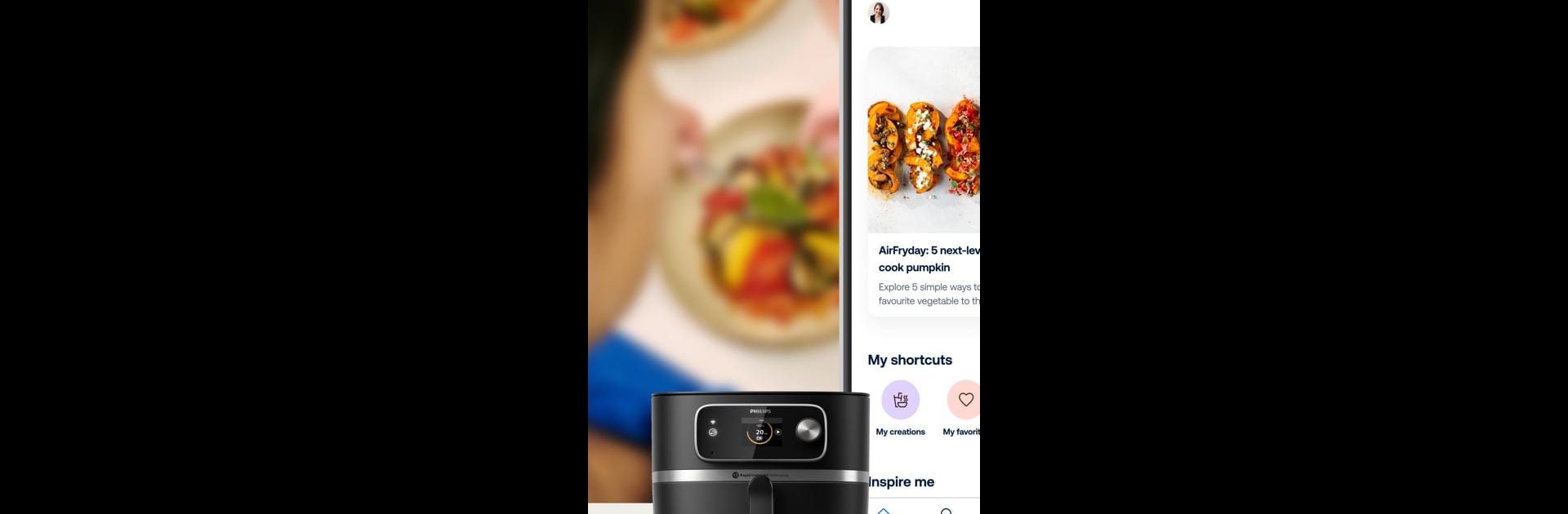Why limit yourself to your small screen on the phone? Run HomeID (Kitchen+), an app by Versuni Netherlands B.V., best experienced on your PC or Mac with BlueStacks, the world’s #1 Android emulator.
So, imagine an app that feels like a big cooking and kitchen helper all rolled into one place — that’s what HomeID is like. Once it’s open, there’s this massive collection of recipes, and they’re all pretty clear about what you need, how to make it, and even give you the nutrition details up front. It’s not just for dinner, either — there’s stuff for snacks, brunch, drinks like coffee, desserts, vegan or veggie meals, just about anything. The layout makes it easy to scroll around until something catches your eye.
If there’s a Philips kitchen gadget nearby (like an Airfryer or even a coffee machine), HomeID has these built-in guides and tips on how to get more out of them. The videos walk through everything step by step, so you’re not guessing what to do. They’ve even thrown in advice from cooks and coffee pros, so it doesn’t matter if you’re making breakfast or trying to learn how to whip up a fancy latte. The little extra is that it feels a bit like being part of a group who likes figuring out cooking tricks when there isn’t much time. Running it on a PC with BlueStacks gives more space to see things clearly, and it’s just a bit easier to look up recipes and follow along. For anyone who wants to cook with less hassle, or just pick up some small kitchen skills, it’s way more practical than flipping pages or searching the web.
Switch to BlueStacks and make the most of your apps on your PC or Mac.